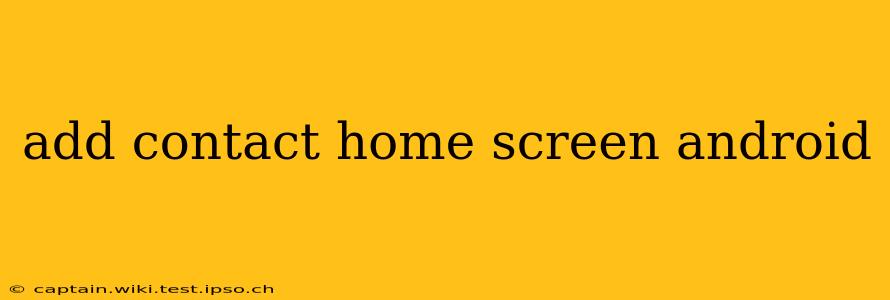Adding contacts to your Android home screen offers quick and easy access to your favorite people. This guide covers several methods, catering to different Android versions and launcher preferences. We'll also address common questions and troubleshooting tips.
How to Add Contacts to Your Android Home Screen?
The process of adding contacts to your home screen varies slightly depending on your Android version and the launcher you're using (e.g., Google Pixel Launcher, Nova Launcher, etc.). However, the core principles remain consistent. Most methods involve creating shortcuts.
Method 1: Using the Default Android Launcher (for most phones)
- Locate the Contact: Open your Contacts app and find the person you want to add.
- Long Press: Long-press (hold down your finger) on the contact's name or photo.
- Select "Add Shortcut": A menu will appear. Select the option that allows you to add a shortcut to the home screen. This might be labeled "Add shortcut," "Create shortcut," or something similar.
- Place Shortcut: Choose the location on your home screen where you want the shortcut to appear.
Method 2: Using Third-Party Launchers (e.g., Nova Launcher)
Third-party launchers often offer more customization options. The exact steps might differ, but generally involve:
- Long Press on Home Screen: Long-press an empty area on your home screen.
- Widgets Option: Look for a "Widgets" option.
- Contacts Widget: Locate the contact widget (it might be under a folder labeled "Contacts" or "Shortcuts").
- Select and Place: Select the widget and choose which contact(s) to display. Place the widget on your home screen.
Method 3: Adding a Direct Dial Shortcut
This method creates a shortcut that directly initiates a call.
- Open Contacts App: Find the contact you wish to call.
- Long-press Phone Number: Long-press the contact's phone number.
- Create Shortcut: Select the option to create a shortcut to your home screen.
- Place Shortcut: Position the shortcut on your home screen.
Troubleshooting: My Android Doesn't Allow Me to Add Contacts to the Home Screen
Several factors might prevent you from adding contacts directly to your home screen:
- Launcher Restrictions: Some launchers have limited customization options. Consider switching to a launcher like Nova Launcher or Action Launcher for more flexibility.
- Android Version: Older Android versions may have limited shortcut functionality. Updating your Android OS might resolve this issue.
- System Updates or Bugs: A recent system update or a bug in your operating system could interfere with the process. Restarting your device or clearing the cache partition might help (consult your device's manual for instructions on clearing the cache).
What Happens When I Delete a Contact Shortcut From My Home Screen?
Deleting a contact shortcut from your home screen only removes the shortcut, not the actual contact from your phone's contact list. The contact information remains intact and accessible via the Contacts app.
Can I Add Multiple Contacts to My Home Screen Simultaneously?
The ability to add multiple contacts simultaneously varies depending on your launcher and Android version. Some launchers provide widgets that allow you to display multiple contacts, while others may only permit one contact per shortcut. Refer to your launcher's settings for more details.
Are There Any Alternatives to Adding Contact Shortcuts to the Home Screen?
Yes, several alternatives provide quick access to your contacts:
- Favorite Contacts: Marking contacts as favorites within the Contacts app often grants quick access.
- Recent Calls: Frequently contacted numbers automatically appear in your recent calls list.
- Quick Contact Bar (Some Launchers): Some launchers incorporate quick contact bars for easy access.
By following these steps and understanding the various methods and troubleshooting tips, you can efficiently add contacts to your Android home screen and enjoy easier access to your most important connections. Remember to consult your device's manual or your launcher's support documentation for specific instructions.