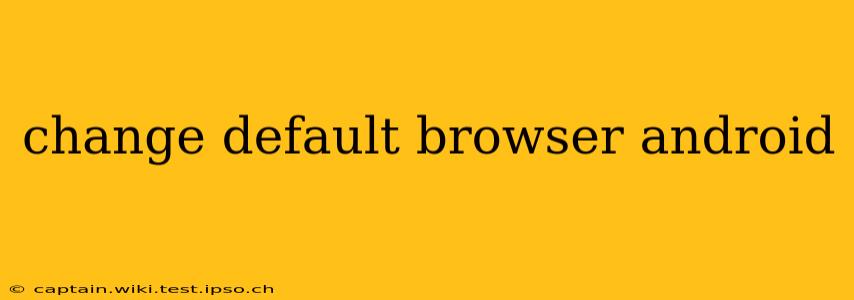Choosing your preferred web browser is a crucial part of personalizing your Android experience. Whether you're a Chrome devotee, a Firefox fanatic, or a brave explorer of lesser-known browsers, changing your default browser is a simple process. This guide will walk you through the steps, address common questions, and offer some helpful tips.
How to Change Your Default Browser on Android?
The process for changing your default browser is largely the same across most Android versions, but minor UI differences might exist depending on your device manufacturer (Samsung, Google Pixel, etc.) and Android version. Generally, the steps are:
-
Install your desired browser: First, download and install the browser you want to use from the Google Play Store. Popular options include Chrome, Firefox, Brave, Samsung Internet, and many others.
-
Open the Settings app: Locate the settings icon on your home screen or app drawer. It typically resembles a gear or cogwheel.
-
Find "Apps" or "Applications": The exact wording may vary, but you're looking for the section managing your installed applications.
-
Locate "Default apps" or a similar option: This section allows you to manage which apps are set as defaults for various functions, including your web browser.
-
Select "Browser app" or "Web browser": Again, the wording may differ slightly, but you'll find an option to choose your default browser.
-
Choose your preferred browser: A list of installed browsers will appear. Tap on the browser you want to set as your default.
That's it! Now, all your links will open in your newly selected default browser.
What Happens to My Existing Browser Data?
Changing your default browser doesn't affect the data (bookmarks, history, saved passwords, etc.) stored in your other browsers. This data remains safely within each individual browser's application.
Can I Change My Default Browser Back?
Absolutely! You can repeat the steps above at any time to switch back to your previous default browser or any other browser you've installed. There's no permanent commitment to any single browser.
Why is My Default Browser Not Changing?
If you're having trouble changing your default browser, here are some potential troubleshooting steps:
- Check for updates: Ensure your Android operating system and the browser you're trying to set as default are both updated to their latest versions. Outdated software can sometimes cause compatibility issues.
- Restart your phone: A simple restart can often resolve minor software glitches.
- Clear cache and data (for the Settings app): Sometimes, corrupted data within the settings app can interfere with default app selections. Clearing the cache and data (be aware, this will reset some settings) might resolve this.
Which Browser is Best for Android?
The "best" browser depends entirely on your individual needs and preferences. Each browser offers a unique set of features and strengths:
- Chrome: Widely used, well-integrated with Google services, and highly customizable.
- Firefox: Known for its privacy features and strong community support.
- Brave: Focuses on privacy and speed, blocking ads and trackers by default.
- Samsung Internet: Optimized for Samsung devices, offering features like built-in ad blocking.
Consider factors like privacy, speed, customization options, and add-on support when making your choice.
How Do I Set a Default Browser for Specific Links?
Android doesn't typically allow you to set different default browsers for specific types of links (e.g., http vs. https). The default browser setting applies to all web links. However, you can usually long-press a link and choose which browser to open it with on a per-link basis.
This comprehensive guide should help you seamlessly change your default browser on your Android device. Remember to explore the features of different browsers to find the one that best suits your browsing habits.