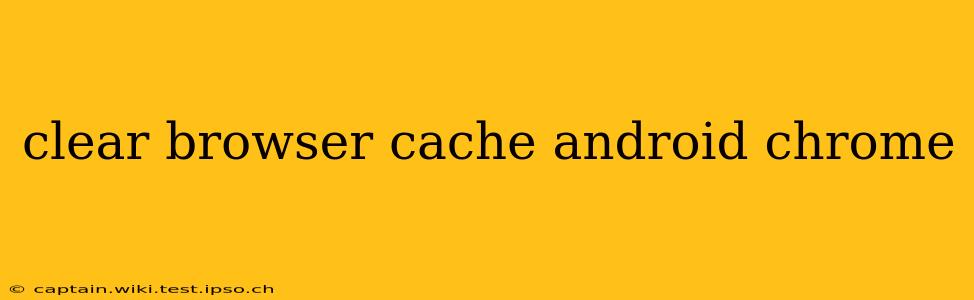Clearing your Chrome browser cache on Android can significantly improve your browsing experience. A cluttered cache can lead to slow loading times, website display errors, and even security vulnerabilities. This guide provides a step-by-step process to effectively clear your cache, along with answers to frequently asked questions.
Why Should I Clear My Chrome Cache?
Your browser's cache stores temporary files, images, and data from websites you visit. While it speeds up loading times for frequently visited sites, an overflowing cache can cause problems. Here's why clearing it is beneficial:
- Improved Performance: A smaller cache means faster loading speeds and a smoother browsing experience.
- Fixed Display Issues: Outdated cached data can sometimes cause websites to display incorrectly. Clearing the cache often resolves these visual glitches.
- Enhanced Security: Cached data can potentially contain outdated or compromised information. Clearing it helps minimize security risks.
- Resolving Login Problems: Sometimes, cached login credentials can interfere with accessing websites. Clearing the cache can resolve persistent login issues.
How to Clear Your Chrome Cache on Android
Follow these simple steps to clear your Chrome cache on your Android device:
-
Open Chrome: Launch the Google Chrome browser on your Android phone or tablet.
-
Access Settings: Tap the three vertical dots in the upper right-hand corner of the screen to open the Chrome menu. Then, select "Settings."
-
Navigate to Privacy: In the Settings menu, scroll down and tap "Privacy and security."
-
Clear Browsing Data: Under "Privacy and security," you'll find the option "Clear browsing data." Tap it.
-
Select Data to Clear: A new screen will appear showing various data types you can clear. Ensure that "Cached images and files" is selected. You can also choose to clear other data like browsing history, cookies, and site data, depending on your preference.
-
Choose Time Range: Select the time range for the data you want to delete. Options typically include "Last hour," "Last day," "Last week," "Last 4 weeks," and "Beginning of time." Choosing "Beginning of time" will delete all cached data.
-
Clear Data: Tap "Clear data" to confirm your action.
Frequently Asked Questions (FAQs)
Will clearing my cache delete my bookmarks and passwords?
No, clearing your cache only removes temporary files and data. Your bookmarks, passwords (if saved), and other browsing history (unless specifically selected) will remain intact.
How often should I clear my Chrome cache?
There's no single answer to this. If you notice slow loading times or display errors, clearing your cache is recommended. Many users opt to clear their cache once a week or once a month as a preventative measure.
What happens if I accidentally clear my browsing history along with my cache?
Your browsing history will be deleted, meaning your past browsing activity won't be visible in Chrome's history. However, your internet service provider and other entities might still have records of your browsing activity.
Can clearing my cache fix website loading problems?
Often, yes. Outdated or corrupted cached files can prevent websites from loading correctly. Clearing your cache frequently helps avoid these issues. However, if the problem persists, the issue may lie elsewhere, such as a poor internet connection or a problem with the website itself.
Why is my Chrome browser still slow after clearing the cache?
If your browser remains slow after clearing the cache, there might be other factors at play. Consider checking for browser extensions that might be slowing down your browsing speed, or even consider updating your Android operating system. Additionally, ensure your device has sufficient storage space.
By following these steps and understanding the FAQs, you can effectively manage your Chrome cache on your Android device and enjoy a smoother, faster, and more secure browsing experience.