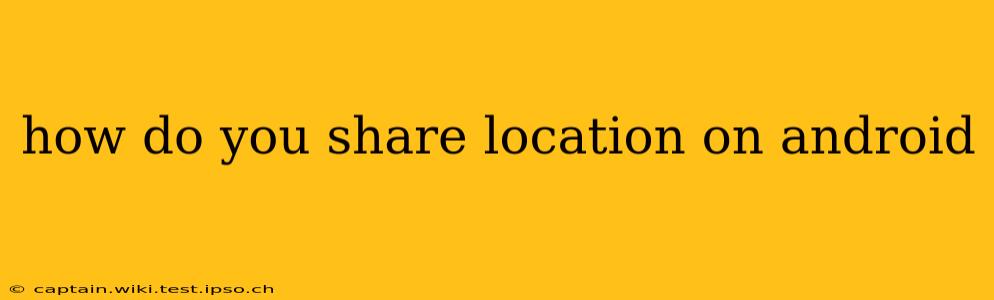How to Share Your Location on Android: A Comprehensive Guide
Sharing your location on Android is incredibly useful for coordinating meetups with friends, letting family know where you are, or even sharing your whereabouts with emergency services. However, it's crucial to understand the different methods and privacy implications involved. This guide will cover all the essential ways to share your location on Android, addressing various scenarios and concerns.
Understanding Location Sharing Options:
Android offers several ways to share your location, each with its own advantages and disadvantages:
- Real-time Location Sharing: This allows others to see your location in real-time as it changes. It's perfect for meeting up with friends or ensuring family members know your whereabouts during a journey.
- One-time Location Sharing: This shares your current location only once. Ideal for quickly letting someone know where you are without continuously updating your position.
- Sharing via Specific Apps: Many apps, such as Google Maps, WhatsApp, and Facebook Messenger, integrate location sharing features. These often offer additional customization options beyond the standard Android settings.
Methods for Sharing Your Location:
Here's a breakdown of how to share your location using different methods:
1. Sharing Location Directly from Google Maps:
This is arguably the most straightforward method.
- Open Google Maps: Launch the Google Maps app on your Android device.
- Find Your Location: Ensure your location is visible on the map.
- Share Location: Tap the blue dot representing your location. You'll see options to share your location for a specific duration (e.g., 1 hour, until you turn it off) or just once.
- Select Sharing Method: Choose how you want to share (e.g., through text message, email, or a specific app).
- Recipient Selection: Select the recipient(s) with whom you want to share your location.
- Confirmation: Confirm the sharing settings and send the location information.
2. Sharing Location Through Messaging Apps (e.g., WhatsApp, Messenger):
Most popular messaging apps integrate location sharing directly within their interface. The process is usually similar:
- Open the Messaging App: Open your preferred messaging app (WhatsApp, Messenger, etc.).
- Open a Chat: Open a chat with the recipient.
- Locate Location Sharing Feature: Look for an icon typically representing a pin, location marker, or similar symbol within the chat interface.
- Select Sharing Options: Choose to share your current location or share it for a specific period.
- Send Location: Send the location information to the recipient.
3. Sharing Location from Other Apps:
Many apps allow location sharing as part of their core functionality. For example, ride-sharing apps or food delivery apps require location sharing to connect drivers with passengers or riders with restaurants. The specific steps will vary depending on the app.
4. Enabling Location History (For Tracking Your Own Movements):
While not strictly location sharing, enabling location history in Google Maps allows you to review your past locations. This can be helpful for remembering places you've visited or tracking your travel patterns. You can manage this setting in your Google Maps app settings.
H2: How Long Can You Share Your Location?
The duration you can share your location depends entirely on the method you're using and the settings you choose. Some methods allow sharing indefinitely until you manually stop it, while others offer preset durations (e.g., 1 hour, 1 day). Always check the specific options available when initiating the share.
H2: How Do I Stop Sharing My Location?
Stopping location sharing is crucial for privacy. To stop sharing, follow these steps:
- For Google Maps: Go back to the location sharing settings in Google Maps and select "Stop Sharing."
- For Messaging Apps: Look for an option to "Stop sharing location" or similar within the chat where you initiated the sharing.
- For Other Apps: Consult the specific app's instructions on how to disable location sharing. This usually involves going into the app's settings.
H2: Is Sharing My Location Safe?
Sharing your location can enhance convenience, but it also presents privacy concerns. Only share your location with people you trust. Be mindful of the duration you share and always remember to stop sharing when you no longer need to. Consider the security settings of the apps you use to share your location.
H2: What Happens If I Turn Off My Location Services?
Turning off your location services completely will prevent all apps from accessing your location. However, keep in mind that some apps may still request permission to access your location when needed, which you can approve or deny individually.
By following these guidelines and understanding the various methods and their implications, you can confidently and safely share your location on your Android device. Remember, responsible location sharing is about striking a balance between convenience and privacy.