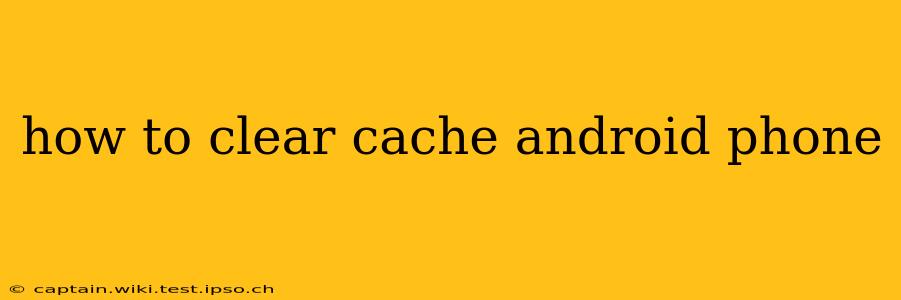Clearing your Android phone's cache can significantly improve performance, fix app glitches, and free up storage space. But knowing exactly how to do it and understanding the difference between app cache and system cache is key. This guide will walk you through the process, explaining the nuances and addressing common questions.
What is Cache and Why Should I Clear It?
Your Android phone stores temporary files, called cache, to speed up app loading times and improve overall performance. This cache includes images, data, and other files that apps frequently access. However, over time, this cached data can become corrupted or outdated, leading to various problems:
- Slow app performance: Apps may take longer to load or become unresponsive.
- App crashes: Corrupted cache can cause apps to crash or freeze.
- Storage space issues: A large cache can consume significant storage space on your phone.
How to Clear App Cache on Android
Clearing individual app cache is a straightforward process and often the best first step in troubleshooting app problems. Here's how:
- Open Settings: Locate the "Settings" app on your phone. The icon usually resembles a gear or cogwheel.
- Find Apps or Applications: Look for an option labeled "Apps," "Applications," or a similar term.
- Select the App: Browse the list of installed apps and choose the app whose cache you want to clear.
- Access Storage: Tap on the app, and you'll find options like "Storage," "Usage," or "Storage & cache."
- Clear Cache: You'll see a button labeled "Clear Cache." Tap on it.
Important Note: Clearing app cache will not delete your app data. Your app settings, progress, and saved files will remain intact.
How to Clear System Cache on Android
Clearing the system cache is a more advanced step and should only be undertaken if you're experiencing persistent performance issues or after a factory reset. The process varies slightly depending on the Android version and phone manufacturer, but generally involves the following steps:
- Power Off Your Phone: Completely shut down your device.
- Enter Recovery Mode: This usually involves pressing and holding a combination of buttons like Volume Up, Volume Down, and Power. The exact combination varies greatly between manufacturers and models—a quick online search for "[your phone model] recovery mode" will provide the specific instructions.
- Navigate the Menu: Use the volume buttons to navigate the recovery menu and the power button to select options.
- Wipe Cache Partition: Locate and select "Wipe cache partition" or a similarly worded option.
- Reboot: Once the process completes, select "Reboot system now."
Caution: Incorrectly navigating the recovery mode menu can potentially lead to data loss. Proceed with caution and consult your phone's manual or online resources if you're unsure.
How Often Should I Clear My Cache?
There's no hard and fast rule, but it's generally recommended to clear your app cache periodically, particularly if you notice performance issues with specific apps. Clearing the system cache should only be done if you're facing persistent problems or as a preemptive measure after a factory reset.
Will Clearing Cache Delete My Data?
No, clearing the app cache will not delete your personal data, app settings, or game progress. It only removes temporary files. However, clearing the system cache might lead to some personalized settings being reset, but this is rare.
Can Clearing Cache Fix My Lagging Phone?
Clearing the cache, both app and system, often improves performance and reduces lagging. If the lagging persists after clearing the cache, you might need to investigate other potential causes such as insufficient storage space, outdated apps, or a more significant system issue.
What Happens if I Don't Clear My Cache?
Not clearing your cache won't necessarily cause immediate problems, but it can lead to performance degradation over time. Apps might become slower, consume more storage, and become more prone to crashes.
By following these steps and understanding the nuances of cache management, you can keep your Android phone running smoothly and efficiently. Remember to always back up your important data before attempting any significant system-level changes.