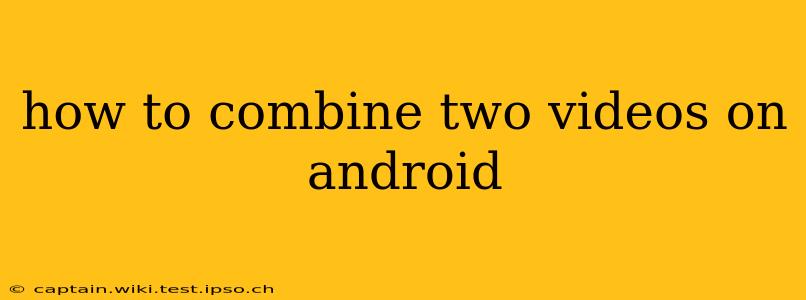How to Combine Two Videos on Android: A Comprehensive Guide
Combining videos on your Android device is easier than you might think! Whether you're a seasoned video editor or a complete beginner, this guide will walk you through several methods, catering to different skill levels and preferences. We'll explore various apps and techniques to help you seamlessly merge your video clips.
What are the best apps to combine videos on Android?
This is a frequently asked question, and the answer depends on your needs. Some apps offer basic merging, while others provide advanced editing features. Popular choices include:
- InShot: A user-friendly app with a clean interface, perfect for beginners. It offers basic video merging along with features like trimming, adding text, and applying filters.
- CapCut: Another popular choice, CapCut boasts a wide range of editing tools, including video merging, transitions, and special effects. It's a more powerful option but might have a steeper learning curve.
- VivaVideo: Known for its versatility, VivaVideo offers a good balance between ease of use and advanced features. It allows for video merging, adding music, and creating slideshows.
- PowerDirector: For users who need professional-level editing capabilities, PowerDirector offers a comprehensive suite of tools, including advanced video merging, chroma keying, and color grading. However, it's more complex to learn than the simpler apps.
- KineMaster: Similar to PowerDirector, KineMaster provides advanced features and is suitable for more experienced video editors.
How do I combine videos without losing quality?
Maintaining video quality is crucial when merging clips. To minimize quality loss:
- Use high-quality source videos: Start with the best possible source material. Low-resolution videos will inevitably result in a low-resolution final product.
- Choose an appropriate export setting: Most video editing apps allow you to select the resolution and bitrate of your output video. Opting for higher settings will result in better quality, but larger file sizes. Find a balance that suits your needs.
- Avoid excessive compression: Over-compressing your video during the merging process can lead to significant quality degradation. Choose an app that handles compression efficiently.
- Export in the original format if possible: If your source videos are in a specific format (like MP4 or MOV), try exporting your merged video in the same format to prevent conversion-related quality loss.
Can I add transitions between the videos?
Yes, most video editing apps allow you to add transitions between merged video clips. Transitions provide a smoother, more professional look. Common transitions include fades, wipes, and cross dissolves. Explore the transition options within your chosen app to find what works best for your project.
What if I need to merge many videos?
Several apps efficiently handle merging multiple videos. Some allow batch processing or have more streamlined workflows for managing multiple clips. If you frequently merge numerous videos, consider exploring the advanced features of apps like PowerDirector or KineMaster. They often provide better performance and efficiency when dealing with larger projects.
Are there any free apps for combining videos?
Yes, many of the apps listed above offer free versions with some limitations. These free versions usually include watermarks or restrict access to certain features. If you need advanced features or want to remove watermarks, you might need to purchase a premium subscription or a one-time purchase.
How do I combine videos with different aspect ratios?
Merging videos with different aspect ratios (e.g., 16:9 and 9:16) can result in black bars or letterboxing. Most video editors will automatically handle this, filling the space with black bars to maintain the aspect ratio of each individual video clip. However, some advanced apps allow for more custom adjustments to how you handle differing aspect ratios.
Choosing the right method for combining your videos depends on your technical skills and the desired outcome. Experiment with different apps to find the one that best suits your needs and workflow. Remember, practice makes perfect!