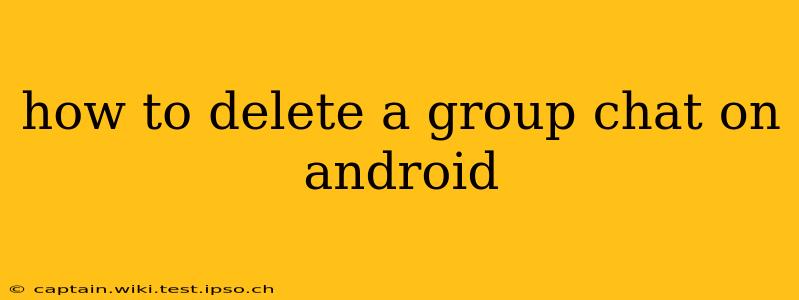Group chats can be fantastic for staying connected, but sometimes it's time to say goodbye. Whether the group has become inactive, there's been a falling out, or you simply want to declutter your messaging app, deleting a group chat on Android is a straightforward process. However, the exact steps depend on which messaging app you're using. This guide covers the most popular options.
Which Messaging App Are You Using?
This is the crucial first step. The process for deleting a group chat varies significantly depending on whether you're using WhatsApp, Messenger, Google Messages, or another platform.
1. Deleting a WhatsApp Group Chat
-
Leaving the Group: The simplest way to remove yourself from a WhatsApp group chat is to leave it. This doesn't delete the group for other participants, but it removes you from all future notifications and messages. To leave, open the group chat, tap the group name at the top, scroll down, and select "Exit group."
-
Deleting the Chat History (After Leaving): Once you've left the group, you can delete the chat history from your phone. Open the group chat (it will still be in your chat list even after leaving). Tap and hold on the chat, select "More," and then choose "Delete chat." You'll have the option to delete the chat only on your phone or delete it from your phone and from the cloud (if you have a backup enabled).
2. Deleting a Messenger Group Chat
-
Leaving the Group: Similar to WhatsApp, the easiest way to remove yourself is to leave. In the group chat, tap the group name at the top, and then usually find an option to "Leave Group."
-
Deleting the Chat History: Once you've left, you can delete the chat history from your phone. The exact method might differ slightly based on your Android version and Messenger update, but generally involves long-pressing the chat and selecting a "Delete" or "Archive" option. Note that archiving usually keeps the messages, but removes them from your main chat list.
3. Deleting a Google Messages Group Chat
-
Leaving the Group: Google Messages is known for its straightforwardness. To leave a group message, open the chat, tap the three vertical dots in the top right-hand corner, and select "Leave conversation."
-
Deleting the Chat History: Again, long-pressing the conversation should give you options to either archive or delete it entirely from your device.
4. Deleting Group Chats in Other Apps
For other messaging apps (Telegram, Signal, etc.), the process is generally similar. Look for options to "Leave Group," "Exit Group," or similar phrasing to remove yourself. Deleting the chat history usually involves a long press followed by a delete option. Consult your specific app's help section if you're unsure.
Frequently Asked Questions
How do I delete a group chat permanently?
The exact method varies depending on the app. However, selecting the option to delete the chat from your phone and the cloud (if applicable) offers the most permanent removal. Remember that even with cloud deletion, the chat history may remain on other participants' devices.
Can I delete a group chat without leaving it?
Generally, no. Most messaging apps require you to leave the group before completely deleting the chat history from your device. You might be able to archive it, but this usually doesn't delete it permanently.
What happens to the group chat after I delete it?
Deleting a group chat on your device only removes it from your phone. The group chat and its history will continue to exist for other participants unless they also delete it.
Can I delete a group chat if I'm not an admin?
Yes, you can usually leave and delete the chat history from your device regardless of your admin status within the group. However, you won't be able to delete the group for other participants.
This guide provides a general overview. Always refer to your specific messaging app's help resources for the most accurate and up-to-date instructions.