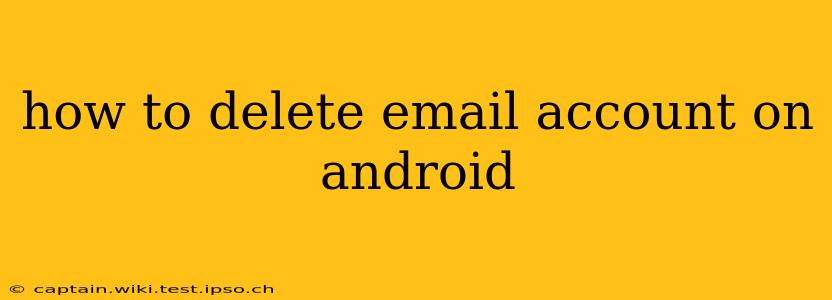Deleting an email account from your Android device can seem daunting, but it's a straightforward process once you understand the steps. This guide will walk you through deleting email accounts from various Android versions and email providers, addressing common questions and concerns. We'll cover everything from simply removing the account from your device to completely deleting it from the provider's servers.
How to Remove an Email Account from your Android Device
This process removes the email account from your phone's email app, preventing you from accessing emails through that app. However, your email account and data will still exist on the email provider's server.
Steps:
- Open your device's Settings app: This is usually a gear-shaped icon.
- Find "Accounts" or "Users & Accounts": The exact name varies depending on your Android version and phone manufacturer.
- Select the email account you want to remove: You'll see a list of your connected accounts.
- Tap "Remove Account" or a similar option: The wording might differ slightly, but the function will be clear.
- Confirm your choice: Android will usually ask you to confirm that you want to delete the account from your device.
Important Note: This only removes the account from your Android device's email app. Your emails and data will remain on the server unless you delete them from the email provider's website directly.
How to Delete an Email Account from the Email Provider's Server
This is a more permanent solution. This action permanently deletes your emails, contacts, and other data associated with the account. Proceed with caution, as this is irreversible. The steps vary depending on the email provider (Gmail, Yahoo, Outlook, etc.). You'll need to log in to your account through a web browser on your computer or another device to complete this process. Each provider has its own detailed instructions, which are usually easily found through a search of "[Email provider] delete account".
For example, to delete a Gmail account, you would generally:
- Go to your Google Account settings.
- Navigate to the "Data & privacy" section.
- Find the option to "Delete your Google Account".
- Follow the on-screen instructions to delete your account. This will usually involve verification steps and a waiting period.
Remember to back up any important data before deleting your account permanently.
What happens when I remove an email account from my Android phone?
Removing an email account from your Android phone simply disconnects the app from the account. Your emails, contacts and other data remain on the email provider's server.
Can I recover an email account after deleting it from my Android phone?
Yes, you can. Removing an account from your Android device only removes the app's access. Your account remains intact on the email provider's server, allowing you to access it again from a computer or another device.
How do I delete all emails from an account before deleting it?
Before deleting your account from the provider's server, you should delete all your emails to ensure your privacy. Most email providers have options to archive or delete all emails in your inbox. Consult your specific email provider's help documentation for the best method.
What if I forget my password to the email account I want to delete?
If you've forgotten your password, you'll need to recover it using the password recovery feature provided by your email provider. This usually involves answering security questions or receiving a recovery code sent to another email address or phone number.
By following these steps and understanding the implications, you can successfully remove or delete your email account from your Android device with confidence. Remember to always back up important data and consult your email provider's help resources for specific instructions.