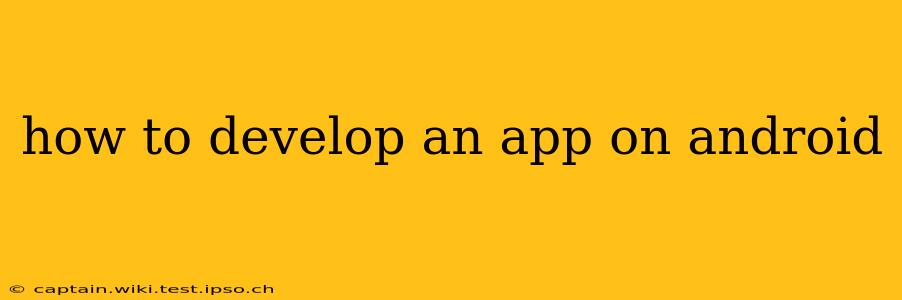Developing an Android app can seem daunting, but with the right approach and resources, it's a manageable and rewarding process. This guide will walk you through the essential steps, from initial planning to publishing your app on the Google Play Store. We'll cover everything from choosing the right tools to understanding the Android development lifecycle.
Choosing Your Development Path: Native vs. Cross-Platform
Before diving into the specifics, you need to decide how you want to build your app. There are two main approaches:
-
Native Android Development (Java/Kotlin): This involves using Java or Kotlin, the official languages for Android development, and the Android SDK (Software Development Kit). This offers the best performance and access to all Android features. However, it requires learning specific languages and frameworks.
-
Cross-Platform Development (e.g., React Native, Flutter): These frameworks allow you to write code once and deploy it on multiple platforms (Android and iOS). They are often faster to develop with but might offer slightly less performance and less access to platform-specific features compared to native development.
This guide will primarily focus on native Android development using Kotlin, as it's the recommended approach for optimal performance and access to all Android features.
Setting Up Your Development Environment
-
Install Android Studio: This is the official Integrated Development Environment (IDE) for Android development. It provides all the necessary tools for coding, debugging, and testing your app. Download it from the official Android developer website.
-
Install the JDK (Java Development Kit): While Kotlin is now the preferred language, you'll still need the JDK installed because it's used by Android Studio.
-
Install the Android SDK: This includes the necessary tools, libraries, and APIs needed to build and deploy your Android app. Android Studio handles the SDK installation during its setup process.
-
Choose an Emulator (Optional but Recommended): An emulator allows you to test your app on various Android devices without needing physical devices. Android Studio includes an emulator, which you can configure during setup.
Designing Your App: Planning and UI/UX
Before writing a single line of code, plan your app's functionality, features, and user interface (UI). Consider:
- App Purpose: What problem does your app solve? What value does it offer users?
- Target Audience: Who is your app for? Understanding your target audience will help you tailor the design and features.
- User Flow: Map out how users will navigate through your app. Create wireframes or mockups to visualize the user interface.
- UI/UX Design: Focus on creating a user-friendly and intuitive interface. Good UI/UX is critical for app success.
Coding Your Android App (Kotlin)
-
Create a New Project in Android Studio: Choose "Empty Activity" as the template.
-
Learn the Basics of Kotlin: Familiarize yourself with Kotlin's syntax, data types, and object-oriented programming concepts. There are many online tutorials and resources available.
-
Understand Android App Components: Android apps are built using several core components:
- Activities: Represent a single screen in your app.
- Services: Run in the background to perform long-running tasks.
- Broadcast Receivers: Respond to system-wide events.
- Content Providers: Manage and share data between apps.
-
Build Your App's UI (XML): Use XML to define the layout of your app's screens. Android Studio provides a visual layout editor to help you design your UI.
-
Implement App Logic (Kotlin): Write Kotlin code to handle user interactions, process data, and interact with other app components.
-
Testing Your App: Thoroughly test your app on different devices and Android versions to identify and fix bugs.
Publishing Your App on the Google Play Store
-
Create a Google Play Developer Account: This is a paid account, and you'll need to follow Google's guidelines for publishing apps.
-
Prepare Your App for Submission: This involves creating app icons, screenshots, and a detailed description.
-
Upload Your App to the Play Store: Follow Google's instructions to upload your app's APK (Android Package Kit) file.
-
App Store Optimization (ASO): Optimize your app's title, description, and keywords to improve its visibility in the Play Store.
Frequently Asked Questions (FAQs)
What is the best IDE for Android development?
Android Studio is the official and recommended IDE for Android development. It provides a comprehensive suite of tools and features specifically designed for Android app development.
How long does it take to develop an Android app?
The development time varies significantly depending on the app's complexity. A simple app might take a few weeks, while a complex app could take months or even years.
Do I need to know Java to develop Android apps?
While Java was previously the primary language, Kotlin is now the preferred language for Android development. However, understanding Java concepts can still be beneficial.
What are some good resources for learning Android development?
The official Android Developers website, online courses (Udacity, Udemy, Coursera), and numerous online tutorials are excellent resources for learning Android development.
How much does it cost to develop an Android app?
The cost depends on the app's complexity and the developers you hire. It can range from a few hundred dollars to tens of thousands of dollars or more.
This comprehensive guide provides a solid foundation for your Android app development journey. Remember to break down your project into smaller, manageable tasks, and consistently test your app throughout the development process. Good luck!