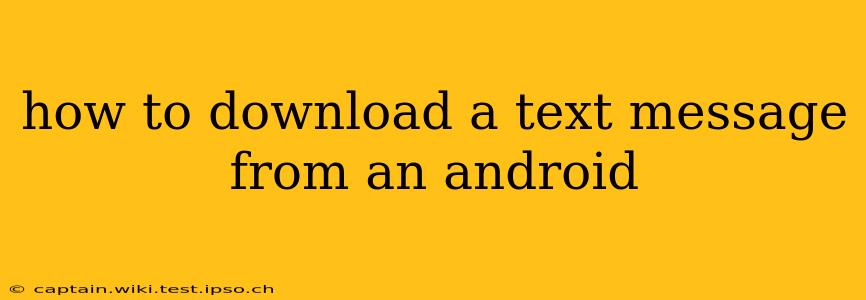Downloading a text message from an Android phone depends on what you mean by "download." Do you want to save a single text, a conversation, or all your texts? Do you want to keep them on your phone in a different format, or transfer them to a computer? This guide covers various methods to access and save your Android text messages.
How to Save a Single Text Message on Android?
Saving a single text message is usually as simple as copying and pasting. Open the message thread and long-press the message you wish to save. A menu should appear; select "Copy." Then, open a document, email, or note app and paste the message. This is a straightforward way to save the text content, but it doesn't retain the original message format (e.g., timestamps, sender information).
How to Save a Text Message Conversation on Android?
Saving an entire conversation requires slightly more effort. There isn't a built-in Android function for directly downloading a conversation as a single file. However, you can use a few workarounds:
Method 1: Screenshotting
The simplest method, though less efficient for long conversations, is taking screenshots of the conversation. This preserves the visual appearance but isn't searchable or easily editable.
Method 2: Copying and Pasting (for shorter conversations)
Similar to saving a single message, you can copy and paste the entire conversation. This works well for shorter exchanges. However, this method can be tedious for long conversations and won't retain original formatting.
Method 3: Using Third-Party Apps
Many third-party apps on the Google Play Store allow you to back up or export your text messages. These apps often offer more features, like exporting to various formats (e.g., .txt, .csv, .xml). Research thoroughly before installing any app, ensuring it has good user reviews and a reputable developer. Remember to check the app's permissions to ensure you're comfortable with the level of access it requests.
How to Download All Text Messages from Android?
Downloading all your text messages requires a more involved process, usually involving third-party apps or connecting your phone to a computer. Again, this is not a built-in Android feature.
Method 1: Third-Party Backup Apps
Many backup apps can export all your text messages, typically as a database file (like an SQLite file). These files can be opened with specialized software on your computer or some apps will provide text-based outputs.
Method 2: Using a Computer and USB Debugging (Advanced Users)
For advanced users, you could use ADB (Android Debug Bridge) to access and extract message data from your phone. This requires enabling USB debugging on your phone and some familiarity with command-line tools. This method is more technical and requires additional setup.
Can I download text messages from the cloud?
If you have a messaging app that syncs with cloud services (like Google Messages with Google Drive or some third-party messaging apps), you might be able to access your messages via those cloud backups. However, accessing and directly downloading them in a usable format might still require specific steps, possibly using the same apps or tools mentioned above. Check your app's settings and help documentation for information on accessing cloud backups.
What file format are downloaded text messages in?
The file format depends on the method used. Screenshots will be images (typically PNG or JPG). Apps might export texts as plain text (.txt), CSV (comma-separated values), XML (Extensible Markup Language), or a database file (like SQLite).
How to download text messages from an Android to a computer?
Transferring your text messages to a computer usually involves using third-party apps or the ADB method mentioned earlier. There’s no direct, built-in way to export messages to your computer. Remember to always carefully choose and research any third-party app you might decide to use.
This guide offers various approaches for accessing and saving your Android text messages. Choose the method best suited to your needs and technical skills. Remember to always prioritize your data security and only use reputable apps from official app stores.