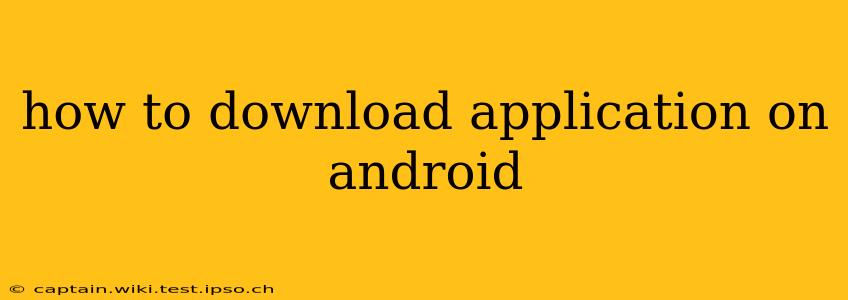Downloading apps on your Android device is a straightforward process, but understanding the nuances can enhance your experience and ensure security. This guide will walk you through the steps, address common questions, and offer tips for safe app downloads.
Where to Download Android Apps?
The primary and safest place to download Android apps is the Google Play Store. This official app store offers a vast library of apps, games, and other content, vetted for security and quality. Downloading from unofficial sources significantly increases the risk of malware infection.
How to Download Apps from the Google Play Store
Here's a step-by-step guide:
-
Open the Google Play Store: Locate the Play Store icon (a multicolored triangle) on your home screen or app drawer and tap it.
-
Search for the App: Use the search bar at the top of the screen to enter the name of the app you want to download. Be precise to avoid finding similar but incorrect apps.
-
Select the App: From the search results, tap on the correct app listing. Check the app's developer name, ratings, and reviews to ensure it's legitimate and trustworthy.
-
Install the App: On the app's page, tap the "Install" button. You may be prompted to allow certain permissions; carefully review these before proceeding. Permissions usually relate to accessing your device's features, like camera or location.
-
Wait for Download and Installation: The app will download and install automatically. The progress will be displayed on the screen. The time this takes depends on your internet connection speed and the app's size.
-
Open the App: Once installed, tap the "Open" button to launch the app.
What if I Can't Find an App in the Google Play Store?
There are several reasons you might not find an app in the Google Play Store:
- The app is region-restricted: Some apps are only available in specific countries or regions.
- The app has been removed: Apps may be removed from the store due to violations of Google's policies.
- You misspelled the app's name: Double-check your spelling.
- The app is very new or very old: Newly released apps might not immediately show up in searches, and older apps may be discontinued.
How to Update Downloaded Apps?
The Google Play Store automatically updates most apps in the background. However, you can manually check for updates:
- Open the Google Play Store.
- Tap your profile icon (usually in the top right corner).
- Tap "Manage apps & device."
- Tap "Updates." You'll see a list of apps with available updates. Tap "Update" next to the app or "Update all" to update multiple apps at once.
Is it Safe to Download Apps from Outside the Google Play Store?
Downloading apps from outside the Google Play Store (also known as "sideloading") is strongly discouraged. These apps haven't undergone Google's security checks and could contain malware that can harm your device or steal your personal information. Only sideload apps if you completely understand the risks involved and are confident in the source's legitimacy. Even then, proceed with extreme caution.
What are App Permissions?
When you install an app, it will often request permissions to access various features on your phone, such as your camera, location, contacts, or microphone. Carefully review these permissions before granting them. If an app requests permissions that seem unnecessary for its functionality, it might be suspicious.
What to Do if an App is Malfunctioning?
If a downloaded app isn't working correctly or is behaving strangely, try these steps:
- Check for updates: An update might fix the problem.
- Clear the app's cache and data: Go to Settings > Apps > [App Name] > Storage > Clear Cache and Clear Data. Note that clearing data will delete the app's settings and progress.
- Reinstall the app: Uninstall the app and then reinstall it from the Google Play Store.
- Contact the app developer: If the problem persists, contact the app's developer for support.
By following these guidelines, you can safely and efficiently download and manage applications on your Android device. Remember that vigilance is key to protecting your device and your data.