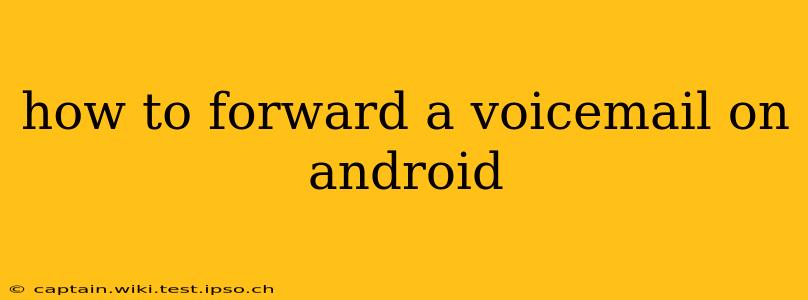Forwarding a voicemail on your Android phone might seem straightforward, but the exact method depends on your phone's manufacturer, your carrier, and the voicemail app you're using. This guide covers several common scenarios and troubleshooting tips to help you successfully forward those important messages.
What Voicemail App Are You Using?
This is the crucial first step. Many Android phones come with a pre-installed voicemail app from your carrier (like Verizon Voicemail, T-Mobile Visual Voicemail, etc.), while others use the default Android phone app or a third-party app like Google Voice. The forwarding process varies significantly depending on the app.
Using Your Carrier's Voicemail App
Most carrier voicemail apps offer a forwarding feature, though it's often buried within the settings. Here's a general approach, but be aware that the exact steps and terminology might differ:
- Open your voicemail app: This is usually a phone icon with a speech bubble.
- Access settings: Look for a gear icon (⚙️), three dots (...), or a "Settings" option within the app.
- Find forwarding options: The wording varies. Search for terms like "Call forwarding," "Voicemail forwarding," "Message forwarding," or "Settings."
- Enable forwarding: If available, you'll usually see options to forward to another number. You might need to enter the number you want to forward to.
- Save your changes: The app should save your new settings.
Important Note: Some carriers may charge extra for voicemail forwarding, so check with your service provider before enabling it.
Using the Default Android Phone App
The default Android phone app often lacks built-in voicemail forwarding. Its primary function is to manage calls, not specifically voicemail. In this case, you'll likely need to rely on other methods, such as:
- Saving the voicemail: Listen to the message and save it as an audio file. Then, you can share the file through email, messaging apps, or cloud storage services.
- Using a third-party app: Several apps specialize in voicemail management and might offer forwarding capabilities.
Using Google Voice
If you use Google Voice, forwarding is more straightforward:
- Open the Google Voice app.
- Go to Settings.
- Navigate to "Voicemail."
- Look for "Voicemail forwarding" or a similar option. You can usually enable this and specify a number to forward voicemails to.
How to Forward a Single Voicemail Message (If Forwarding Isn't an Option)
If your app doesn't support voicemail forwarding, you can still share individual messages:
- Access the voicemail message.
- Check for a "Share" option: Many apps allow you to save the voicemail as an audio file and then share it via email, text, or other messaging apps.
- Share the file: Send the file to the recipient.
Troubleshooting Voicemail Forwarding Issues
- Incorrect number: Double-check that you've entered the correct forwarding number.
- Carrier restrictions: Your carrier might not support voicemail forwarding, or it might require a specific plan.
- App glitches: Try restarting your phone or updating the voicemail app.
- Network issues: Ensure you have a stable network connection.
- Account settings: Review your voicemail account settings within your carrier's app or website.
Frequently Asked Questions (FAQs)
Can I forward voicemails to email?
Some voicemail apps or services allow you to have voicemails transcribed and sent to your email. However, direct forwarding of the audio file to an email address is less common.
Is voicemail forwarding free?
It depends on your carrier. Some offer it as a free feature, while others might charge extra.
What if my voicemail is too long to forward as an attachment?
You might need to break it up into smaller segments or use a cloud storage service to share the large audio file. Consider using a voice-to-text transcription service to share the message's content in written form.
This guide provides a comprehensive overview of how to forward voicemails on Android. Remember to check your specific voicemail app and carrier for the exact steps. If you're still having trouble, consult your carrier's support documentation or contact their customer service.