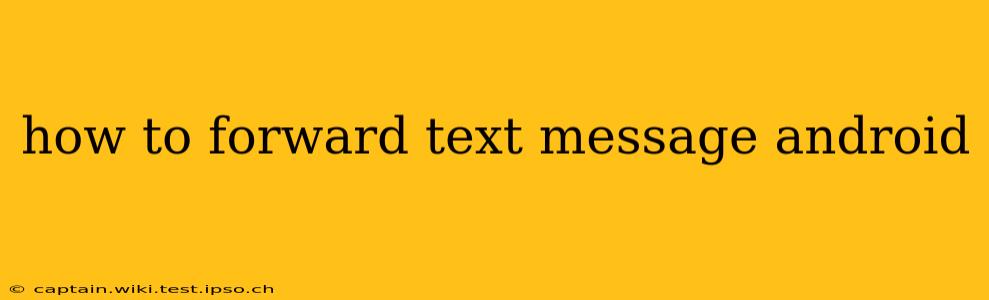Forwarding text messages on your Android device is a simple yet crucial function, allowing you to share important information, reminders, or funny conversations with ease. This guide will walk you through the various methods, covering different Android versions and messaging apps.
Different Methods for Forwarding Text Messages on Android
The process of forwarding a text message on Android generally involves selecting the message and choosing a forwarding option. However, the exact steps might slightly vary depending on your device's Android version and the default messaging app you're using.
Method 1: Using the Default Messaging App (Most Common)
This method works for most Android devices and standard messaging apps. It involves these simple steps:
- Open the Messaging App: Locate and open your default messaging application. This is usually a green speech bubble icon.
- Select the Conversation: Find the conversation containing the text message you want to forward.
- Long-Press the Message: Tap and hold on the specific text message you wish to forward. A selection box should appear around it.
- Select Multiple Messages (Optional): You can select multiple messages at once by continuing to tap other messages within the conversation.
- Tap the Forward Icon: Look for a forward icon. It often resembles a curved arrow or a box with an arrow pointing upwards and to the right.
- Choose Recipient: Select the contact or enter the phone number you want to forward the message to.
- Send: Tap the send button (usually an arrow pointing right) to forward the message.
Method 2: Using Third-Party Messaging Apps (e.g., WhatsApp, Telegram)
Many third-party messaging apps have their own methods for forwarding messages. While the general principle remains similar, the specific icons and steps might vary. Usually, it involves:
- Open the App: Open the messaging app (WhatsApp, Telegram, etc.).
- Select the Message: Tap and hold the message you wish to forward.
- Look for the Forward Icon: This is typically represented by a forward arrow or a box with an arrow.
- Choose Recipient: Select the contact or group chat you wish to forward the message to.
- Send: Tap the send button.
Method 3: Taking a Screenshot (For When Forwarding Doesn't Work)
If you encounter issues forwarding a message, a simple workaround is to take a screenshot. This is useful if the forward function is malfunctioning or if the message contains elements that cannot be forwarded (certain media formats, for example).
- Take a Screenshot: Use your device's screenshot function (usually by pressing the power and volume down buttons simultaneously).
- Share Screenshot: Open the screenshot and use the share function to send it to your recipient via a messaging app, email, or other platforms.
Troubleshooting Common Forwarding Issues
Q: Why can't I forward this message?
A: Some messages might contain restrictions that prevent forwarding. This is often done for security or privacy reasons. The content of the message might also not be supported by the forwarding function.
Q: How do I forward multiple text messages at once?
A: Most messaging apps allow this. After long-pressing the first message, you can tap additional messages within the conversation to add them to the selection before tapping the forward icon.
Q: What if I accidentally forwarded a message to the wrong person?
A: Unfortunately, there is no 'undo' button for already sent messages. You can try contacting the recipient and explaining the mistake, but there is no guarantee they will delete the message.
Conclusion
Forwarding text messages on Android is generally a straightforward process. By understanding the different methods and troubleshooting tips, you can easily share important information with others. Remember to always be mindful of the content you're forwarding and ensure you're sending it to the intended recipient.