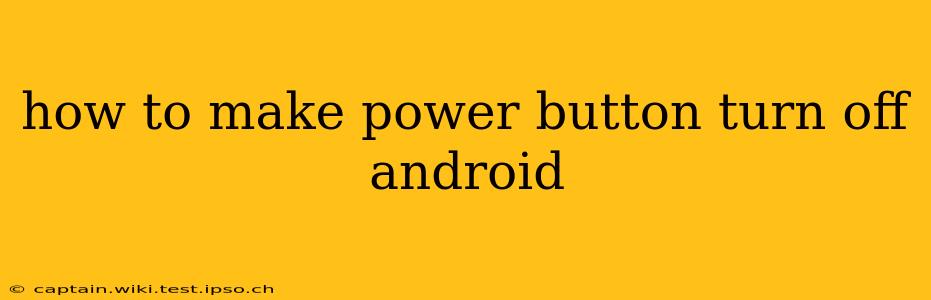Many Android users rely on the power button to turn their devices off, but sometimes this button can malfunction, become unresponsive, or simply wear out over time. Fortunately, there are several ways to shut down your Android device even if your power button is broken or inaccessible. This guide will walk you through various methods, ensuring you can always power down your phone when needed.
Why is my power button not working?
Before diving into solutions, it's helpful to understand why your power button might be failing. This could be due to:
- Physical damage: Drops, impacts, or water damage can damage the button itself or its internal connections.
- Software glitches: Rarely, software issues can interfere with the power button's functionality. A reboot might solve this.
- Wear and tear: Like any mechanical button, constant use can lead to wear and tear, making it less responsive or unresponsive altogether.
How to turn off my Android without the power button?
Here are several alternative methods to turn off your Android phone if the power button is malfunctioning:
1. Using AssistiveTouch (Accessibility Feature)
Many Android phones offer AssistiveTouch, an accessibility feature that provides an on-screen button for various functions, including powering off the device.
- Enable AssistiveTouch: Go to Settings > Accessibility > Accessibility Menu (the exact location may vary depending on your Android version and phone manufacturer). Turn on the Accessibility Menu. You might then see an option to customize the menu—add the power off function there.
- Power Off: Once enabled, a floating button will appear on your screen. Tap it to access the menu, then select the power off option.
2. Using a Third-Party App
Several apps in the Google Play Store offer additional power control functionalities. However, exercise caution when downloading apps from unknown sources. Always check reviews and ratings before installing any application. Some apps might offer a virtual power button or alternative shutdown methods.
Note: Relying on a third-party app is not as reliable as using built-in features.
3. Using the Device's Built-in Shutdown Option (if available)
Some Android devices offer a hidden power menu option within the notification panel. Pull down your notification shade, and sometimes a power menu is directly available without requiring a power button press.
4. Force Restart (if all else fails)
If you can't shut down normally, you may need to force restart your device. This process varies depending on the phone's manufacturer:
- Samsung: Usually involves holding the power button and volume down button simultaneously for several seconds.
- Google Pixel: Often involves holding the power button and volume down button.
- Other Android Phones: Check your phone's manual or search online for "[Your Phone Model] force restart".
What if my screen is also unresponsive?
If both your power button and your screen are unresponsive, you might need to let the battery completely drain. This is a last resort and can take several hours.
How do I prevent my power button from breaking?
While you can't guarantee your power button will never break, you can take steps to prolong its life:
- Avoid dropping your phone: This is the most common cause of power button damage.
- Use a protective case: A case can help absorb shocks and protect the button from direct impacts.
- Don't press the button excessively hard: Gentle pressure is sufficient.
By following these tips and employing the alternative methods outlined above, you can ensure you can always power down your Android device, even if your power button stops working. Remember to consult your phone's manual for specific instructions related to your model.