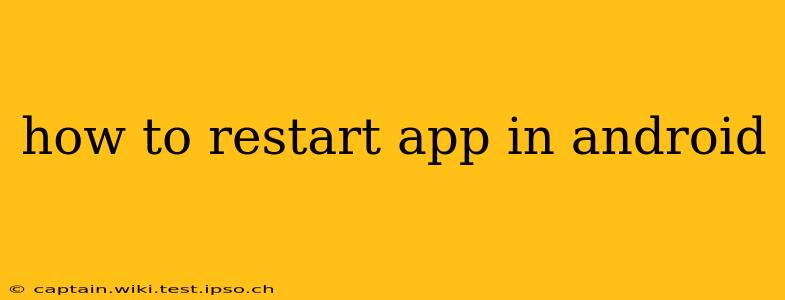Restarting an app on your Android device can often resolve minor glitches, freezes, or unexpected behavior. It's a quick troubleshooting step that can save you time and frustration before resorting to more drastic measures like clearing cache or uninstalling the app. This guide explores various methods to restart apps, catering to different Android versions and phone models.
How to Force Stop an App (The Most Common Restart Method)
The most effective way to "restart" an app on Android is to force stop it. This closes the app completely, clearing its memory and resources, and then allows you to reopen it with a fresh start. Here's how:
-
Open your Settings: Find the settings app icon (usually a gear or cogwheel) on your home screen or app drawer.
-
Navigate to Apps: The exact wording might vary slightly depending on your Android version and phone manufacturer (e.g., Apps, Apps & notifications, Installed apps).
-
Find the App: Scroll through your list of installed apps to locate the one you want to restart.
-
Force Stop: Tap on the app to open its app info page. You should see options like "Force Stop," "Storage & Cache," and "Permissions." Tap "Force Stop."
-
Reopen the App: After tapping "Force Stop," the app is closed. Go back to your home screen and reopen the app. It should now launch as if it were newly opened.
What Happens When You Force Stop an App?
Force stopping an app essentially kills the app's process. This means it's no longer running in the background, consuming system resources or battery power. Any unsaved progress within the app will be lost, so it's advisable to save your work frequently.
How to Restart an App Using Recent Apps Menu
Many Android phones offer a recent apps menu, allowing you to quickly switch between recently used apps. While this doesn't technically "restart" the app in the same way as force stopping, it can sometimes resolve minor issues by temporarily closing and reopening the app.
-
Access Recent Apps: Usually, this is done by swiping up from the bottom of the screen (gesture navigation) or by pressing a dedicated recent apps button (older Android versions).
-
Close the App: Find the app you want to "restart" in the recent apps list and swipe it away. This will close the app.
-
Reopen the App: Locate and reopen the app from your home screen or app drawer.
Does Restarting Fix All App Problems?
No, restarting an app won't fix every problem. Sometimes, more serious issues require more extensive troubleshooting, such as:
- Clearing the app's cache and data: This removes temporary files and settings, which can resolve issues caused by corrupted data.
- Updating the app: An outdated app might contain bugs fixed in later versions.
- Reinstalling the app: This is a last resort but can sometimes be necessary if other troubleshooting steps fail.
- Checking for system updates: Sometimes, the underlying Android system itself may have bugs that impact app performance.
How to Clear Cache and Data for an App?
This is a more advanced troubleshooting step, but it's often effective in resolving persistent app problems. Remember that clearing data will erase app settings and progress, so only do this if you're prepared for data loss. You will usually find this option on the same App Info screen as "Force Stop."
What if an App Keeps Crashing After Restarting?
If an app continues to crash after you've tried restarting it, there might be a more significant problem. You should consider contacting the app developer, checking for updates, or reinstalling the app. If the problem persists across multiple apps, it could indicate a broader system issue with your Android device.
How to Restart My Android Phone Completely?
While not directly restarting a specific app, a full phone reboot can help resolve issues that might affect multiple apps. This involves powering off your phone completely and then turning it back on. The method for this varies slightly across Android phone models, but usually involves holding down the power button for several seconds until options appear on the screen.
This comprehensive guide provides various methods for restarting apps on your Android device, along with helpful troubleshooting tips for more persistent issues. Remember to save your work before force stopping an app, as unsaved progress might be lost.