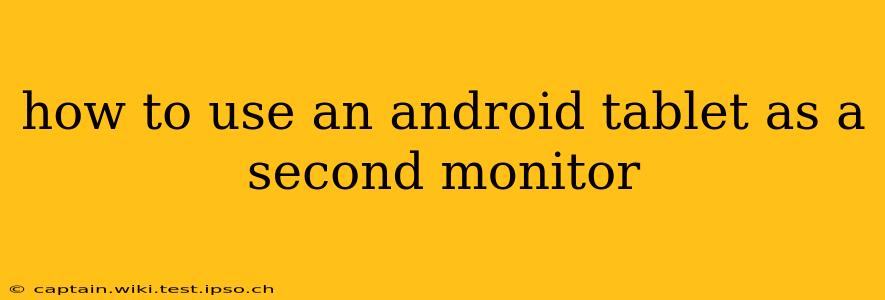Using your Android tablet as a second monitor can significantly boost your productivity and workspace flexibility. Whether you're a graphic designer needing extra screen real estate, a programmer juggling multiple code windows, or simply someone who wants a more organized desktop, extending your display to your tablet is surprisingly easy. This guide explores various methods and considerations to help you get started.
What are the Benefits of Using an Android Tablet as a Second Monitor?
Before diving into the how-to, let's explore the advantages of using a tablet as a secondary display:
- Increased screen real estate: This is the most obvious benefit. Having a second screen allows you to spread out your windows, reducing clutter and improving multitasking.
- Improved workflow: For tasks requiring multiple application windows open simultaneously, a second monitor significantly enhances efficiency.
- Portability: Unlike a traditional second monitor, your tablet is easily movable, allowing you to adjust your workspace as needed.
- Cost-effective: If you already own an Android tablet, turning it into a second monitor is a budget-friendly alternative to purchasing a dedicated monitor.
How to Use Your Android Tablet as a Second Monitor: Different Methods
There are several methods to achieve this, each with its strengths and weaknesses:
1. Using Third-Party Apps:
Several apps on the Google Play Store are designed to transform your Android tablet into a secondary display. These apps typically use Wi-Fi or USB connection to mirror or extend your computer's display. Some popular options include:
- Spacedesk: This is a widely used and generally well-regarded option that offers both free and paid versions. It supports both Wi-Fi and USB connections, providing flexibility depending on your setup. The paid version often boasts enhanced features and stability.
- iDisplay: Another popular choice, iDisplay provides a similar functionality to Spacedesk, offering both wired and wireless connections. The performance can vary depending on the network conditions when using Wi-Fi.
- DU Display: DU Display is known for its relatively simple interface and is another contender in the wireless display market. Similar considerations regarding network stability apply.
Important Note: The performance of these apps depends heavily on your network speed (for Wi-Fi connections) and the processing power of both your computer and tablet. Lag is a potential issue, especially with wireless connections, and the experience may be less than ideal with older devices or weaker networks.
2. Using Windows' Built-in Functionality (with a USB Connection):
If you have a Windows PC, you might be able to utilize its built-in capabilities for extending your desktop to your tablet. This typically requires a USB connection and your tablet's drivers to be correctly installed and recognized. The exact process varies depending on your tablet's model and your Windows version.
3. Using macOS' Built-in Functionality (with a USB Connection):
Similar to Windows, macOS also offers some built-in options for connecting external displays via USB. However, the success of this approach largely hinges on your tablet's compatibility with macOS' display protocols. You may encounter challenges depending on your tablet manufacturer and model.
What to Consider Before You Start
Before choosing your preferred method, consider these factors:
Which Connection is Best: Wi-Fi or USB?
- Wi-Fi: Offers convenience and mobility but can be susceptible to lag and performance issues, especially in crowded Wi-Fi environments. Requires a stable and fast Wi-Fi connection.
- USB: Typically provides a more stable and lag-free connection, but it restricts the mobility of your tablet.
Compatibility Issues:
Not all Android tablets and computers are equally compatible. Before investing time in setting up, check the app's compatibility list or your computer's documentation to ensure your devices are supported.
Performance Expectations:
Realistically, using a tablet as a second monitor might not offer the same seamless experience as a dedicated monitor. Expect some minor lag, especially over Wi-Fi, and potentially some limitations in resolution and refresh rate.
Troubleshooting Tips
If you encounter issues, try the following:
- Check your Wi-Fi connection: Ensure a strong and stable connection for wireless setups.
- Restart your devices: A simple reboot often resolves minor glitches.
- Update your drivers: Ensure your tablet's drivers are up-to-date for optimal performance.
- Check app settings: Adjust settings within the mirroring app to optimize performance.
Using your Android tablet as a second monitor can be a valuable asset for productivity. By understanding the different methods and potential limitations, you can make an informed choice and enhance your workspace effectively. Remember to carefully evaluate your needs and choose the method that best suits your setup and expectations.