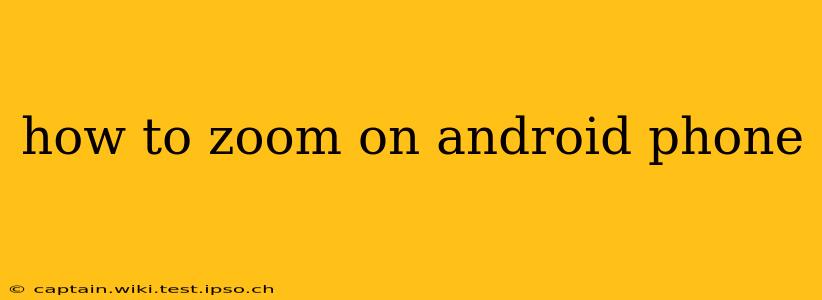Zooming on your Android phone is a fundamental function used daily, whether you're browsing photos, reading articles, or using maps. This guide covers various methods, addressing common questions and providing troubleshooting tips to ensure you master this essential skill.
How do I zoom in and out on my Android phone?
The most common method of zooming on Android uses the pinch-to-zoom gesture. This involves using two fingers to tap the screen, then spreading them apart to zoom in or pinching them together to zoom out. This method works across most Android apps, including web browsers, photo viewers, and map applications. It's intuitive and universally understood across different Android devices.
What if pinch-to-zoom isn't working?
If pinch-to-zoom isn't working, several factors could be at play:
- App-Specific Settings: Some apps might have their own zoom controls, overriding the default pinch-to-zoom gesture. Look for a magnifying glass icon, a "+" or "-" symbol, or a slider within the app's interface.
- Screen Sensitivity: If your screen is not registering your touch inputs correctly, this can interfere with pinch-to-zoom. Try restarting your phone or calibrating the screen's touch sensitivity (if your phone's settings allow for this).
- Software Glitches: Sometimes, software issues can prevent gestures from working. Try restarting your phone or checking for software updates.
- Accessibility Settings: Certain accessibility settings might interfere with touch gestures. Review your accessibility settings to ensure they aren't conflicting with pinch-to-zoom functionality.
How do I zoom in on a specific part of a picture?
While pinch-to-zoom provides overall magnification, for focusing on a particular detail in an image, many photo viewers and gallery apps offer a secondary zoom function. Look for a magnifying glass icon or a dedicated zoom tool within the app's controls. This allows for precise zooming around a selected area. You can often tap and drag to reposition your zoomed area.
How do I zoom in on a website on my Android phone?
Most Android web browsers (like Chrome) use the standard pinch-to-zoom gesture for navigating web pages. Simply use two fingers to pinch-in or pinch-out on the screen to zoom in or out. If that doesn't work, your browser may offer zoom controls within its settings or through a dedicated zoom button.
How do I zoom in on Google Maps on my Android phone?
Google Maps also uses pinch-to-zoom. Spread your fingers apart to zoom in for a closer view or pinch them together to zoom out and see a wider area. Alternatively, you can use the "+" and "-" buttons displayed on the screen.
Are there other zoom methods for Android phones?
While pinch-to-zoom is the most common, some apps and devices might incorporate alternative methods:
- Double-Tap Zoom: Some apps allow you to double-tap the screen to zoom in on a specific point. Double-tapping again will often zoom out.
- Zoom Buttons: Some apps provide dedicated zoom buttons, typically found near the screen edges or in a menu.
- Accessibility Features: Android's accessibility features offer customizable zoom options, often providing a system-wide zoom independent of app-specific controls. This is particularly beneficial for users with visual impairments.
By understanding these various methods and troubleshooting tips, you can confidently and efficiently zoom on your Android phone across all your applications and enhance your mobile experience. Remember to always check your app settings, device settings, and accessibility options for optimal zoom control.