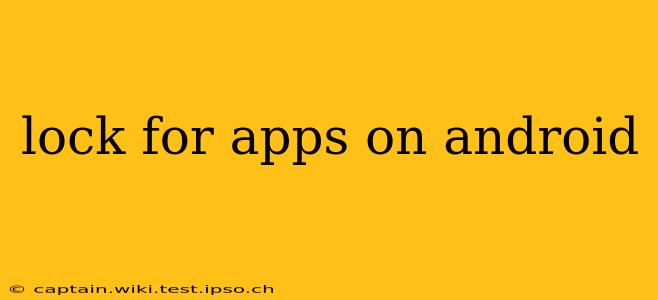Android's open nature offers incredible flexibility, but it also means your personal data is more vulnerable. Thankfully, numerous methods exist to lock individual apps on your Android device, protecting sensitive information from prying eyes. This guide explores various techniques, helping you choose the best approach for your needs and security preferences. We'll cover everything from built-in features to third-party apps, addressing common concerns and clarifying potential limitations.
What is the Best App Locker for Android?
There's no single "best" app locker, as the optimal choice depends on individual needs and preferences. Factors to consider include features (like fingerprint unlocking, pattern locks, or decoy modes), user interface, and security robustness. Popular options frequently mentioned include AppLock, Norton App Lock, and KeepSafe, but thorough research into user reviews and security assessments is crucial before installation. Many free options exist, but be cautious of apps with excessive permissions or intrusive advertising.
How Do I Lock My Apps on Android Without Third-Party Apps?
While many Android devices lack native app-locking features, some manufacturers incorporate this functionality directly into their custom Android skins. For instance, Samsung devices often include a Secure Folder feature allowing app isolation and locking. Check your device's settings menu—especially under "Security," "Biometrics," or "Lock Screen"—to see if this built-in option is available. If not, exploring third-party apps is the most common solution.
How Can I Lock Specific Apps on My Android Phone?
Locking specific apps involves using either a built-in solution (if available on your device) or a third-party app locker. If using a third-party app, the process is usually straightforward:
- Download and install: Choose a reputable app locker from the Google Play Store.
- Grant permissions: The app will request various permissions, including accessibility and usage access. This is necessary for it to monitor and control app usage.
- Select apps to lock: The app will display a list of installed apps. Choose the apps you wish to protect.
- Set a lock method: This can range from a PIN, pattern, fingerprint, or even facial recognition.
The exact steps may vary slightly depending on the app locker used. Always carefully review the app's permission requests and user reviews before installation.
Can I Lock Apps with a Password?
Yes, almost all app lockers allow you to lock apps using a password. Many also offer alternative authentication methods like PINs, patterns, fingerprints, or even facial recognition for added convenience and security. The choice depends on your personal preference and the security features offered by the chosen app locker.
How to Unlock Apps Locked by Another Person?
If you've forgotten your app lock password or someone else has locked your apps, recovering access depends entirely on the locking method and the chosen app. Some app lockers offer "forgot password" features, guiding you through a recovery process. Others might require factory resetting your device—which will erase all data—as a last resort. Therefore, remember your lock code or pattern!
Are App Lockers Safe to Use?
Reputable app lockers from trusted developers on the Google Play Store are generally safe to use. However, always be cautious:
- Check permissions: Ensure the app only requests permissions necessary for its functionality.
- Read reviews: Examine user reviews to identify any potential issues or red flags.
- Choose well-known developers: Opt for app lockers from established developers with a history of secure apps.
Remember that no security system is impenetrable, and even the most secure app locker can be bypassed with sufficient technical expertise.
What if My App Locker Doesn't Work?
If you encounter issues with your app locker, try the following:
- Check for updates: Ensure the app is updated to the latest version.
- Restart your device: A simple restart often resolves minor glitches.
- Reinstall the app: Uninstall and reinstall the app locker as a troubleshooting step.
- Contact support: If the problem persists, contact the app's support team for assistance.
By carefully considering your security needs and choosing a reputable app locker, you can significantly enhance the privacy and security of your Android device. Remember that a combination of strong passwords and regular security updates is always the best defense.