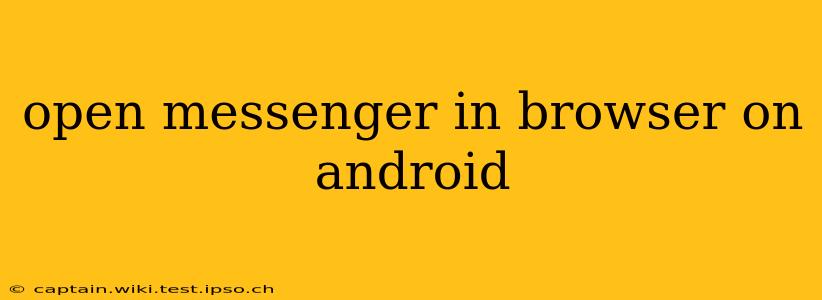Accessing Facebook Messenger directly through your Android browser is surprisingly straightforward, though the method differs slightly depending on whether you're already logged into Facebook. This guide will walk you through the process, addressing common questions and potential issues.
How to Open Messenger in Browser on Android?
The simplest way to open Messenger in your Android browser is by navigating directly to the Messenger website. Open your preferred browser (Chrome, Firefox, etc.) and type messenger.com into the address bar. Press enter.
If you're already logged into Facebook on your browser, Messenger will likely open automatically, displaying your chats. If not, you'll be prompted to log in using your Facebook credentials. This is the most reliable method and bypasses the need for any app downloads or complicated workarounds.
Can I use Messenger without the app?
Yes, absolutely! Using Messenger via the website is a completely viable alternative to the app. It provides access to most core Messenger features, including sending and receiving messages, viewing photos and videos, and participating in group chats. However, some advanced features, like location sharing or certain games, might be limited or unavailable through the browser version.
What are the advantages of using Messenger in a browser?
Using Messenger in your browser offers several advantages:
- No App Download: This saves space on your device, especially beneficial for users with limited storage.
- Easy Access: You can access Messenger quickly from any device with a browser and internet connection.
- No App Updates: You don't need to manually update the Messenger app to get the latest features. The browser version is usually automatically updated.
What are the disadvantages of using Messenger in a browser?
While browser access to Messenger is convenient, it has some limitations:
- Notifications: Browser-based Messenger might not offer the same level of push notifications as the dedicated app. You'll need to manually refresh the page to see new messages.
- Background Activity: Messenger might not run efficiently in the background compared to the app. Your messages might not update immediately while the browser tab is closed.
- Limited Features: As mentioned earlier, some advanced features might be absent or function differently in the browser version.
Why isn't Messenger opening in my browser?
There are a few reasons why you might encounter problems:
- Browser Issues: Try clearing your browser's cache and cookies. An outdated or malfunctioning browser could also be the culprit. Consider using a different browser to test if the problem persists.
- Network Connectivity: Ensure you have a stable internet connection. A poor connection can prevent the website from loading correctly.
- Facebook Account Problems: Double-check that your Facebook account is active and that your login credentials are correct.
Does using Messenger in the browser consume more data?
Using Messenger in a browser will likely consume similar amounts of data compared to using the app. Both methods rely on an internet connection to send and receive messages. The actual data usage will depend on the number of messages, images, and videos exchanged.
By following these steps and addressing potential issues, you can seamlessly access and utilize Facebook Messenger directly within your Android browser, providing a flexible and convenient alternative to the dedicated app. Remember to check your browser settings and internet connection for optimal performance.