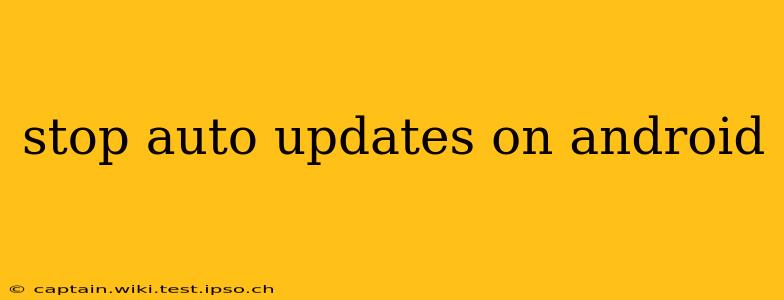Android's automatic update feature is a double-edged sword. While it ensures your phone remains secure and enjoys the latest features, it can also be disruptive, consuming data unexpectedly and sometimes installing updates you don't want at inconvenient times. This comprehensive guide will show you how to regain control over your Android updates and manage them according to your preferences. We'll cover various methods, from slightly tweaking settings to more advanced techniques, ensuring you find the solution that best suits your needs.
How to Disable Automatic App Updates on Android
The most common frustration with auto-updates is related to applications. Luckily, disabling automatic app updates is relatively straightforward, though the exact process varies slightly depending on your Android version and device manufacturer.
Method 1: Google Play Store Settings
This is the most common approach and works across most Android devices:
- Open the Google Play Store app.
- Tap your profile icon (usually in the top right corner).
- Select "Settings."
- Tap "Network preferences."
- Find "Auto-update apps" and tap on it.
- Choose your preferred option:
- "Don't auto-update apps": This completely disables automatic updates. You'll have to manually update each app.
- "Auto-update apps over Wi-Fi only": This is a good compromise. Updates will only download and install when connected to a Wi-Fi network, preventing unexpected data charges.
Method 2: Individual App Settings (For Specific Apps)
If you only want to prevent updates for certain apps, you can manage this on a per-app basis:
- Open the Google Play Store app.
- Search for the app you want to manage.
- Tap on the app's listing.
- Look for the "Update" button. If it's not visible, the app is up to date. If you see an "Update" button, you can tap it to manually update at a time convenient for you, or if you choose not to update at all, you can leave the app as it is.
How to Stop Automatic System Updates on Android
Disabling automatic system updates is trickier and generally not recommended. These updates often contain crucial security patches that protect your device from malware and vulnerabilities. However, if you're absolutely determined to prevent them, you'll need to explore more advanced methods, which vary significantly based on your device manufacturer and Android version. Caution: Disabling system updates leaves your device vulnerable to security risks.
Method 1: Manufacturer-Specific Settings (May Not Be Available)
Some Android manufacturers provide settings within their custom Android skins that allow for some level of control over system updates. Check your device's settings menu for options related to system updates. The exact location varies widely.
Method 2: Metered Connection (Limited Control)
Setting your mobile data connection as "metered" might prevent automatic system updates from downloading over mobile data. This won't completely stop updates, but it will prevent them from downloading automatically when using your mobile plan. However, it won't prevent Wi-Fi updates. To set this:
- Open your phone's Settings.
- Go to Network & internet > Mobile network.
- Tap on the name of your mobile data connection.
- Toggle the switch to "Set as metered."
Important Note: Completely disabling system updates is generally not advised due to the significant security risks involved.
What Happens if I Disable Automatic Updates?
Disabling automatic updates for apps means you'll need to manually check and update them periodically. This allows you to control when these updates are applied and prevents unexpected data usage or battery drain during inconvenient times. However, remember that keeping your apps up-to-date is crucial for security and to ensure optimal functionality.
Disabling automatic system updates exposes your device to potential security vulnerabilities. Regular system updates are crucial for patching security flaws and keeping your device protected. Unless you have a very compelling reason, we strongly advise against disabling system updates.
How Often Should I Update My Apps and Android System?
The frequency of updates depends on the individual app or Android version. Ideally, update your apps regularly to benefit from bug fixes, performance enhancements, and new features. As for system updates, they should be installed as soon as they are available, due to crucial security updates they contain.
Can I Schedule Android Updates?
Unfortunately, there isn't a built-in feature to schedule Android system updates. However, you can control app updates to happen only when connected to Wi-Fi. For system updates, you'll usually receive a notification when a new one is available, allowing you to install it at your convenience.
By following these steps and understanding the implications, you can effectively manage your Android updates, balancing security with your personal preferences. Remember that while disabling updates might offer temporary convenience, prioritizing regular updates is vital for a secure and optimally functioning device.