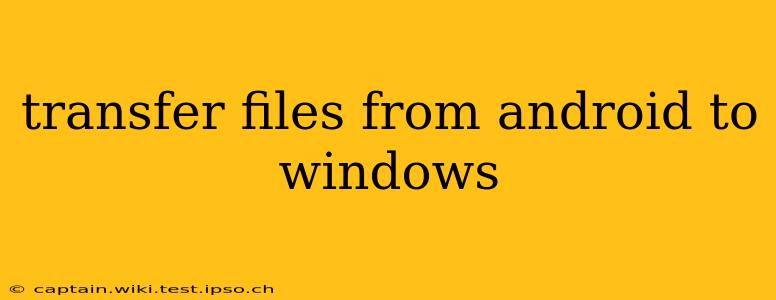Transferring files between your Android device and your Windows computer is a common task, but the best method depends on the type of files, their size, and your personal preferences. This comprehensive guide explores various methods, ensuring you find the perfect solution for your needs.
What are the different ways to transfer files from Android to Windows?
This is a frequently asked question, and the answer depends on your tech comfort level and the quantity of data you need to move. Here are some of the most popular options:
Using a USB Cable: The Classic Approach
This remains one of the most reliable and straightforward methods, especially for transferring larger files or multiple files simultaneously.
-
Connect your Android device to your Windows PC using a USB cable. Ensure you're using a high-quality cable to avoid connection issues.
-
Unlock your Android device. This is crucial; otherwise, the PC may not recognize your phone.
-
Choose the connection type. On your Android device, a notification should appear asking how you want to connect. Select "File Transfer" or "MTP" (Media Transfer Protocol). Different Android versions might present this slightly differently.
-
Access your Android device's storage. Your Android device should now appear as a drive in your Windows File Explorer. You can then browse its folders and copy or move files as you would with any external drive.
-
Transfer your files. Select the files you want to transfer and copy or move them to your desired location on your Windows PC.
Utilizing Cloud Storage Services: Convenient and Wireless
Cloud storage services like Google Drive, Dropbox, OneDrive, or others offer a seamless wireless transfer method. This is particularly useful for smaller files or when you need to access them from multiple devices.
-
Install the cloud storage app on your Android device. If you don't already have an account, create one.
-
Upload your files. Select the files you wish to transfer and upload them to your cloud storage account.
-
Access files on your Windows PC. Log in to your cloud storage account on your Windows PC via the web browser or dedicated desktop application. Download the files to your desired location.
This method is ideal for syncing files across multiple devices, ensuring you always have access to your data.
Leveraging Email: Suitable for Small Files
Sending files via email is a simple method, especially for single, small files like images or documents. However, it's not ideal for larger files, which can exceed email size limits and take longer to transfer.
-
Open your email app on your Android device.
-
Compose a new email. Attach the file(s) you want to transfer.
-
Send the email to your own email address if you want to access the files from your Windows PC, or to another email address you have access to on the PC.
-
Download the file from your inbox on your Windows PC.
Using Bluetooth: A Wireless Alternative (Limited Range)
Bluetooth can transfer files, but its range is limited, and transfer speeds can be slower than other methods, especially for larger files. It's generally a better option for smaller files and simpler transfers.
-
Ensure Bluetooth is enabled on both your Android device and your Windows PC.
-
Pair your devices. Make your Android device discoverable and pair it with your Windows PC.
-
Transfer files. The exact process depends on your device, but you'll generally find options to send files via Bluetooth in the file manager of your Android device.
Using AirDroid or Similar Apps: A Versatile Option
AirDroid and similar apps offer a convenient way to wirelessly manage and transfer files between your Android device and your Windows PC. These apps often provide additional features beyond simple file transfers.
-
Download and install AirDroid (or a similar app) on both your Android device and your Windows PC. Create an account if required.
-
Connect your devices. Follow the app's instructions to connect your Android device to your Windows PC.
-
Manage and transfer files. The app's interface will allow you to browse your Android device's files and transfer them to your PC or vice-versa.
Which method is best for me?
The best method depends on your specific needs:
- Large files or many files: USB cable is generally the fastest and most reliable.
- Small files, frequent access: Cloud storage is convenient and allows for synchronization.
- Single, small files: Email is simple and easy.
- Wireless transfer, small files: Bluetooth is an option but slower.
- Wireless transfer, broader functionality: Apps like AirDroid offer comprehensive management capabilities.
Remember to always be mindful of security and only transfer files from trusted sources. By understanding the different options available, you can choose the most efficient and convenient method to transfer files from your Android device to your Windows computer.