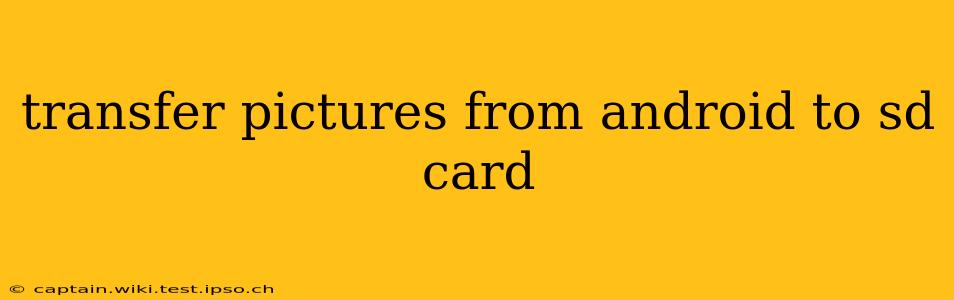Moving your precious photos from your Android phone's internal storage to an SD card offers several advantages: freeing up valuable space, protecting your memories against phone loss or damage, and potentially improving performance. This guide provides a detailed walkthrough of different methods, addressing common questions and troubleshooting potential issues.
Why Transfer Pictures to an SD Card?
Before diving into the methods, let's reiterate the key benefits of offloading photos to an SD card:
- Increased Internal Storage: Android phones often come with limited internal storage. Transferring photos frees up space for apps, games, and other essential files.
- Data Backup & Protection: An SD card serves as a secondary backup location for your irreplaceable photos. If your phone is lost, stolen, or malfunctions, your pictures remain safe.
- Improved Performance: A cluttered internal storage can sometimes slow down your phone. Moving photos can lead to smoother operation.
How to Transfer Pictures from Android to SD Card: Different Methods
There are several ways to transfer pictures from your Android phone's internal storage to an SD card. The best method depends on your phone's operating system version and features.
Method 1: Using the Built-in File Manager
Most Android phones come equipped with a built-in file manager app (often called "Files," "My Files," or a similar name). This is usually the simplest and most direct method:
- Locate the Photos: Open your file manager and navigate to the folder containing your pictures. This is typically found under "DCIM" -> "Camera" or similar.
- Select Photos: Choose the pictures you wish to move to your SD card. You can select multiple photos at once.
- Move/Copy Photos: Most file managers offer a "Move" or "Cut" option (as opposed to "Copy"). Using "Move" will remove the photos from your internal storage after they are transferred to the SD card. Choose the SD card as the destination.
- Confirm Transfer: Confirm the move operation. The transfer time depends on the number of photos being moved and their sizes.
Method 2: Using a Third-Party File Manager App
If your phone's built-in file manager lacks features or is difficult to use, numerous third-party file manager apps are available on the Google Play Store. Popular options include Solid Explorer, FX File Explorer, and others. These apps often offer more advanced features and customization options. The process is similar to Method 1: locate, select, and move/copy photos to the SD card.
Method 3: Using Cloud Storage Services
Services like Google Photos, Dropbox, OneDrive, or others can facilitate photo transfers. This method involves uploading your photos to the cloud and then downloading them to the SD card. This adds a step but offers the advantage of creating an additional backup in the cloud.
Troubleshooting Common Issues
1. SD Card Not Showing Up:
- Ensure Proper Insertion: Make sure the SD card is correctly inserted into the SD card slot.
- Format the SD Card (Caution!): If the SD card is not recognized, you might need to format it. This will erase all data on the card, so back up anything important beforehand. Do this through your phone's settings.
- Check SD Card Compatibility: Ensure your SD card is compatible with your phone.
2. Insufficient Storage Space on SD Card:
If you run out of space on your SD card during the transfer, delete unnecessary files from the SD card to free up space.
3. Transfer Errors:
If you encounter errors during the transfer, try restarting your phone. You may also need to check for updates to your file manager app or your phone's operating system.
Can I Automatically Transfer Photos to the SD Card?
Some Android phones offer options to automatically save new photos and videos directly to the SD card. Check your phone's camera settings or storage settings for this option. This usually involves setting the default storage location for the camera app.
What if I Don't Have an SD Card Slot?
If your phone lacks an SD card slot, your options are limited to using cloud storage services or connecting your phone to a computer to transfer the files.
By understanding these methods and troubleshooting tips, you can efficiently and safely move your pictures from your Android phone's internal storage to your SD card, optimizing your device and protecting your precious memories.