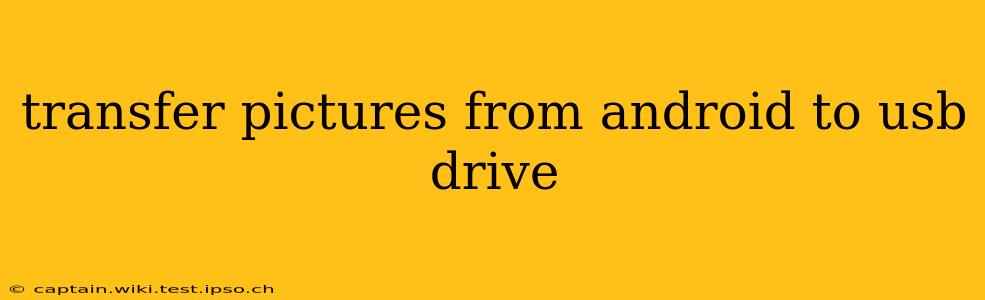Transferring photos from your Android phone to a USB drive is a straightforward process, but the exact method depends on your phone's operating system version and whether you're using a USB OTG adapter. This guide will walk you through several methods, answering common questions along the way.
How to Transfer Pictures from Android to USB Drive Directly?
Many modern Android phones support USB On-The-Go (OTG), allowing you to connect a USB drive directly. However, this isn't a universal feature, and some older models may require an OTG adapter.
Step 1: Check for OTG Support:
Before purchasing an OTG adapter (if needed), check your phone's specifications or search online for "[Your Phone Model] OTG support."
Step 2: Connect the USB Drive:
- With OTG Support: Simply plug your USB drive into your phone's USB-C or Micro-USB port.
- With OTG Adapter: Connect the adapter to your phone's port, and then plug your USB drive into the adapter.
Step 3: Access the USB Drive:
Your phone should automatically detect the USB drive. You'll likely find it listed under "Files," "My Files," or a similar app. The exact location varies depending on your phone's manufacturer and Android version.
Step 4: Copy or Move Pictures:
Navigate to your phone's photo gallery (usually found in the "DCIM" folder). Select the pictures you want to transfer, and then copy or move them to the USB drive.
Step 5: Safely Remove the USB Drive:
Once the transfer is complete, safely remove the USB drive from your phone to prevent data corruption. This usually involves an "eject" or "unmount" option within your phone's file manager.
What is the Easiest Way to Transfer Photos from Android to USB?
The easiest method is directly connecting the USB drive (with or without an OTG adapter), as described above. This eliminates the need for intermediary steps like using a computer. However, if your phone lacks OTG support, other methods, such as using a computer or cloud storage, will be necessary.
How Do I Transfer Pictures from Android to USB Without a Computer?
This is achievable through the direct USB connection method detailed earlier, provided your Android device supports OTG. If your device doesn't support OTG, using cloud storage services like Google Photos, Dropbox, or OneDrive is the easiest alternative without a computer. Upload your photos to the cloud service, then download them to your computer and transfer them to the USB drive.
Can I Transfer Pictures from My Android Phone to a Flash Drive?
Yes, a flash drive is a type of USB drive, so the methods outlined above apply. Simply connect your flash drive (using an OTG adapter if necessary) and transfer your pictures as described in Step 4.
How Do I Transfer All Pictures from Android to USB?
When copying pictures from your phone's gallery to the USB drive, simply select all the pictures in your DCIM folder. Most file managers allow for a "select all" option. Remember to ensure you have enough storage space on your USB drive before beginning the transfer.
How Do I Transfer Photos from Android to External Hard Drive via USB?
The process is very similar to transferring to a USB flash drive. You'll need a USB OTG adapter (if your phone doesn't support OTG directly) and a USB hub if your external hard drive requires more power than your phone can provide. The transfer steps remain the same: connect the drive, locate it on your phone, and copy your photos.
This guide covers several approaches to transferring pictures from your Android phone to a USB drive. Remember to always safely remove the USB drive before disconnecting to avoid data loss.