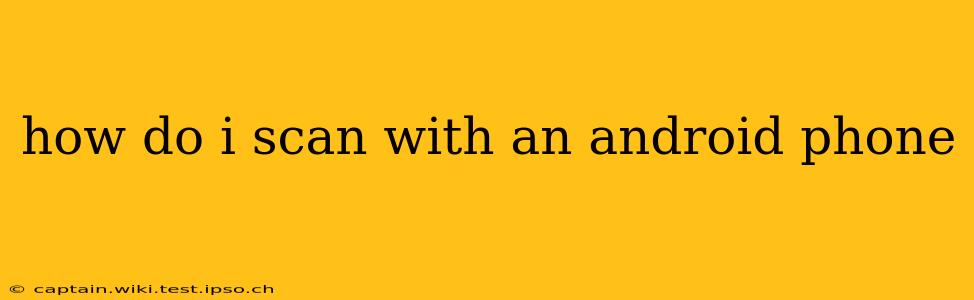How to Scan with an Android Phone: A Comprehensive Guide
Scanning documents, receipts, or photos with your Android phone is easier than ever, thanks to a wealth of readily available apps and built-in features. This guide will walk you through several methods, catering to various needs and preferences. Whether you need a quick scan for a simple receipt or a high-quality scan for an important document, you'll find the perfect solution here.
What Apps Can I Use to Scan Documents on My Android Phone?
Many excellent scanning apps are available on the Google Play Store. Some popular choices include:
-
Google Drive: Google Drive's built-in scanning functionality is surprisingly robust. It's readily accessible, integrates seamlessly with other Google services, and requires no additional downloads.
-
Microsoft Lens: Another excellent option, Microsoft Lens offers powerful features, including image enhancement, text extraction (OCR), and easy sharing options. It’s particularly useful for capturing whiteboard notes or business cards.
-
Adobe Scan: Adobe Scan is a go-to choice for many professionals due to its ability to produce high-quality scans with advanced editing features. It also seamlessly integrates with Adobe Acrobat.
-
Scanner Pro: This app is known for its intuitive interface and powerful features, including automatic perspective correction and batch scanning. It often offers a free trial period before requiring a subscription.
How Do I Use Google Drive to Scan a Document?
Google Drive's integrated scanner is incredibly straightforward:
- Open the Google Drive app: Launch the app on your Android phone.
- Tap the "+" icon: This is usually located at the bottom right of the screen.
- Select "Scan": Choose the "Scan" option from the menu.
- Position your document: Frame the document within the viewfinder.
- Capture the image: Tap the capture button. The app automatically detects the edges and corrects the perspective.
- Review and edit: You can adjust the scan's cropping and clarity.
- Save the scan: Once satisfied, save the scan to your Google Drive.
How Can I Scan Documents Using Microsoft Lens?
Microsoft Lens provides a similar user experience but with enhanced features:
- Open Microsoft Lens: Launch the app on your Android device.
- Point your camera: Aim the camera at the document you wish to scan.
- Tap the capture button: The app will automatically detect the document and capture the image.
- Edit and enhance: You'll have options to crop, rotate, and enhance the quality of the scan.
- Save and share: Save the scanned document to your device or directly share it via email, cloud storage, etc.
What are the Differences Between Using Different Scanning Apps?
The key differences lie in features and user experience:
- Image Quality: Some apps offer superior image processing and resolution than others. Adobe Scan, for example, is known for its high-quality scans.
- Features: Apps like Microsoft Lens excel at OCR (optical character recognition), allowing you to extract text from scanned images.
- Integration: Google Drive's integration with other Google services is a major advantage for users within the Google ecosystem.
- Cost: While many apps offer free basic functionality, some may require subscriptions for advanced features.
Can I Use My Phone's Camera Directly to Scan Documents?
While you can technically use your phone's camera to take pictures of documents, the results are less professional than using a dedicated scanning app. Scanning apps automatically handle perspective correction, lighting, and image enhancement, ensuring clearer, more readable scans.
How Do I Improve the Quality of My Phone Scans?
To achieve the best results:
- Ensure good lighting: Avoid shadows and glare. Natural light is ideal.
- Keep the document flat: A wrinkled or uneven document will result in a blurry scan.
- Use a stable surface: Avoid shaky hands by placing your phone and document on a stable surface.
- Experiment with different apps: Different apps have different strengths, so try a few to find which one best suits your needs.
By following these tips and exploring the various scanning apps available, you can easily and efficiently scan documents with your Android phone, transforming your smartphone into a powerful, portable scanning tool.