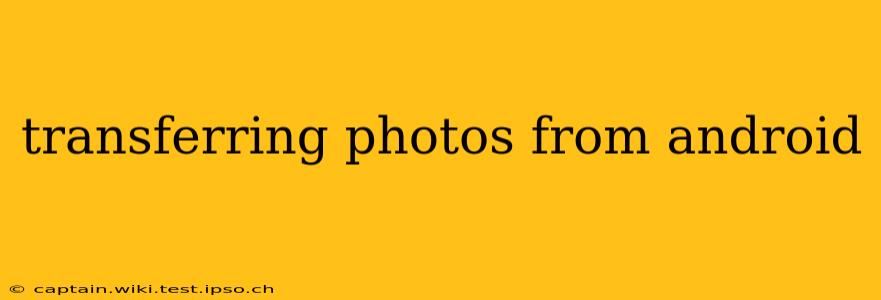Transferring photos from your Android device is a common task, but the optimal method depends on your needs and tech comfort level. This guide covers various techniques, ensuring you find the perfect solution, whether you're transferring a few snaps or your entire photo library. We'll address common questions and concerns to make the process smooth and straightforward.
How Do I Transfer Photos from My Android to My Computer?
This is perhaps the most frequently asked question. The simplest method is using a USB cable:
- Connect your Android device to your computer using a USB cable. Ensure the cable is functional and properly connected to both devices.
- Unlock your Android device. This allows the computer to access its files.
- Choose the file transfer option. On your Android, you'll likely see a notification asking how you want to connect – select "File Transfer" or "MTP" (Media Transfer Protocol).
- Access your device's storage. Your computer should now recognize your Android device as a storage drive. Navigate to the "DCIM" folder (Digital Camera Images), where your photos are typically stored.
- Copy or move your photos. Select the photos you want to transfer and copy or move them to a desired location on your computer.
How Do I Transfer Photos from Android to Another Phone?
There are several ways to move photos between Android phones:
-
Using a USB Cable (Direct Transfer): Connect both phones using a USB OTG (On-The-Go) adapter and a USB cable. This method is similar to transferring photos to a computer but requires the second phone to support OTG.
-
Using Cloud Storage (Google Photos, Dropbox, etc.): This is the easiest and most recommended method for larger transfers. Upload your photos to a cloud service on your old phone and then download them to your new phone. Many services offer automatic syncing, simplifying the process.
-
Using Bluetooth: While convenient for small amounts of data, Bluetooth is slow for transferring large numbers of photos.
-
Using a Memory Card: If both phones support expandable storage, copying the photos to a memory card and then inserting it into the new phone is a viable option.
Can I Transfer Photos from My Android to My iPhone?
Yes, several methods exist for transferring photos from Android to iPhone:
-
Using Cloud Storage: Services like Google Photos, Dropbox, or iCloud provide seamless transfer across different operating systems.
-
Using a Third-Party App: Several apps specialize in transferring data between Android and iOS devices, often offering simpler interfaces than cloud services.
-
Using a Computer as an Intermediary: Transfer photos from your Android to your computer (as explained above) and then import them to your iPhone using iTunes or Finder (depending on your macOS version).
How to Transfer Photos from Android to a Tablet?
The methods are virtually identical to transferring photos between two Android phones, using either a USB cable, cloud storage, or a memory card if supported by both devices. Choose the method best suited to the number of photos you are transferring and the available tools.
How to Transfer Photos from Old Android to New Android?
This is the simplest scenario. You can use any of the methods mentioned above, but cloud storage and direct transfer using a USB cable (and OTG adapter if necessary) are the most efficient and generally preferred methods.
What's the Fastest Way to Transfer Photos from Android?
For large numbers of photos, cloud storage is undoubtedly the fastest method, often offering automatic backups and near-instantaneous access across devices. However, it requires a stable internet connection. For a few photos, a direct USB transfer is likely the fastest offline solution.
By understanding these different methods and addressing potential challenges, transferring photos from your Android device becomes a straightforward task, regardless of your destination. Remember to always back up your photos regularly to prevent data loss.