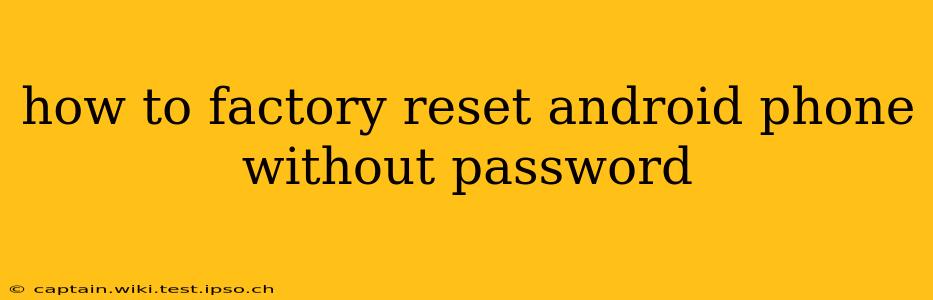How to Factory Reset an Android Phone Without a Password: A Comprehensive Guide
Losing access to your Android phone due to a forgotten password can be incredibly frustrating. Luckily, there are ways to factory reset your device and regain control, even without knowing the password. However, it's crucial to understand that this process will erase all data on your phone, so back up your important data beforehand if at all possible. This guide explores various methods, their limitations, and crucial considerations.
Important Note: The exact steps might vary slightly depending on your Android version and phone manufacturer (Samsung, Google Pixel, etc.). Always refer to your phone's manufacturer's support website for the most accurate instructions for your specific model. This guide provides general steps and considerations.
Method 1: Using Android Device Manager (Google Account Required)
This method requires you to have previously set up a Google account on your phone and have access to it. If you meet these conditions, follow these steps:
- Access Android Device Manager: On a computer or another device, go to android.com/find. Sign in with the Google account linked to your locked phone.
- Locate Your Device: The device manager will show the location of your phone (if location services were enabled).
- Erase Data: Click the "Erase" option. This will initiate a factory reset remotely, wiping all data and settings from your phone. This is generally the most secure method.
Note: This method won't work if your phone is offline, location services are disabled, or if you don't have access to your Google account.
Method 2: Using Recovery Mode (Requires Physical Access to Phone)
This method bypasses the lock screen but requires physical access to the phone itself. The exact key combination to enter recovery mode varies greatly among manufacturers and Android versions. Common combinations include:
- Volume Up + Power Button: Hold these buttons simultaneously until the phone vibrates or the recovery menu appears.
- Volume Down + Power Button: Again, hold these simultaneously until the recovery menu shows up.
- Volume Up + Volume Down + Power Button: Try this combination if the others fail.
Once in recovery mode, you'll typically see options like "Wipe data/factory reset." Use the volume buttons to navigate and the power button to select. Follow the on-screen prompts to complete the factory reset.
Method 3: Using Find My Mobile (Samsung Devices Only)
If you have a Samsung phone, you can use their Find My Mobile service. Similar to Android Device Manager, this requires a Samsung account and access to it. You'll typically find options for remote unlocking or factory reset within the Find My Mobile interface on their website.
What if None of These Methods Work?
If you've tried all the above methods and still can't access your phone, your options might be limited. You may need to contact your phone's manufacturer directly for assistance or consider professional data recovery services. However, it's crucial to keep in mind that data retrieval after a factory reset is extremely difficult, if not impossible, in most cases.
How Can I Prevent This in the Future?
- Remember Your Password: This sounds obvious, but write it down in a safe place.
- Use Biometric Authentication: Set up fingerprint or facial recognition unlock.
- Regular Backups: Back up your data frequently to Google Drive, cloud services, or your computer. This reduces the risk of permanent data loss.
- Enable Factory Reset Protection: This setting will require your Google account credentials before a factory reset can be performed, preventing unauthorized resets.
This comprehensive guide aims to provide various ways to factory reset your Android phone without a password. Remember, the steps might differ based on your device, and always back up your data if possible. Contact your phone manufacturer's support for the most accurate and device-specific instructions.