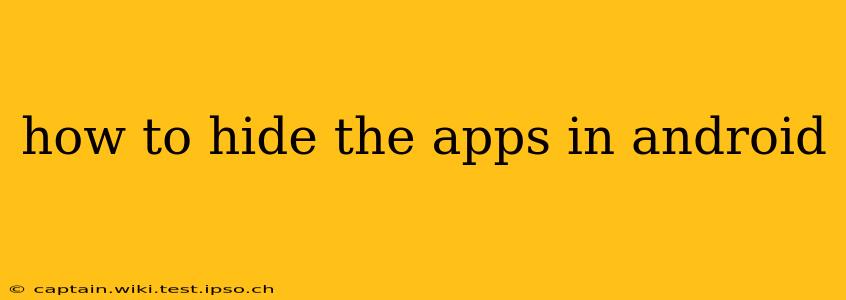Hiding apps on your Android device can be beneficial for various reasons – privacy, organization, or simply to declutter your home screen. Fortunately, Android offers several methods to achieve this, ranging from simple built-in features to using third-party apps. This guide explores the best ways to hide apps on Android, catering to different Android versions and user preferences.
Why Hide Apps on Android?
Before diving into the methods, let's understand the common reasons people choose to hide their apps:
- Privacy: Keeping sensitive apps like banking or dating apps hidden protects your personal information from prying eyes.
- Organization: A cluttered home screen can be overwhelming. Hiding less frequently used apps streamlines the interface.
- Child Safety: Preventing children from accessing inappropriate apps is a key concern for many parents.
- Security: Hidden apps might offer an additional layer of security, making them less easily accessible to unauthorized users.
How to Hide Apps Using Built-in Android Features
The approach to hiding apps varies slightly depending on your Android version and device manufacturer. However, most modern Android versions offer some form of app hiding functionality.
Using Folders (Android 10 and later):
This is the simplest method. Simply drag and drop apps you want to hide into a folder. While this doesn't technically "hide" them, it does group them out of sight and makes your home screen more organized. You can even rename the folder to something innocuous.
Using the App Drawer (Most Android Versions):
All Android devices have an app drawer – a list of all installed apps. While you can't entirely hide apps from the app drawer, organizing them into folders within the app drawer helps manage them efficiently.
How to Hide Apps Using Third-Party Apps
For more advanced hiding capabilities, several third-party apps are available on the Google Play Store. However, exercise caution when using such apps, ensuring you download them from reputable sources to avoid malware.
Note: The specific features and interface of third-party app hiding apps may vary. This section provides a general overview.
Features Often Found in Third-Party App Hiding Apps:
- App Hiding: The primary function is to conceal selected apps from the app drawer and home screen.
- App Locking: Many apps offer additional security by allowing you to lock hidden apps with a PIN, pattern, or biometric authentication.
- Fake App Creation: Some advanced apps allow you to create fake apps that act as decoys, concealing the actual location of hidden apps.
- Uninstallation Protection: This feature prevents accidental uninstallation of the app hiding application.
Things to Consider When Using Third-Party Apps:
- Security: Always choose well-rated apps from reputable developers to avoid malware.
- Privacy: Review the app's privacy policy to understand how it handles your data.
- Compatibility: Ensure the app is compatible with your Android version and device.
How to Unhide Hidden Apps
The process of unhiding apps depends on the method used to hide them. For folder-based hiding, simply remove apps from the folder. For third-party apps, follow the app's specific instructions to reveal the hidden applications.
Can I Hide System Apps on Android?
Generally, you cannot hide pre-installed system apps. These apps are integral to the Android operating system and are not intended to be hidden. Attempting to do so may negatively impact your device's functionality.
What are the best apps to hide apps on Android?
This is highly subjective and depends on individual needs and preferences. Researching and reading reviews on the Google Play Store before installing any app hiding tool is recommended.
Is it safe to hide apps on my Android phone?
Hiding apps using official Android features or reputable third-party apps is generally safe. However, always be cautious when downloading and using third-party applications, ensuring they are from trusted sources and have positive reviews.
How do I prevent my child from seeing specific apps?
In addition to hiding apps, consider using parental control apps specifically designed to manage app access for children. These apps offer more comprehensive controls, allowing you to restrict access to certain categories of apps or set time limits for app usage.
This guide offers a comprehensive look at hiding apps on Android. Remember to prioritize your security and privacy when choosing a method. Always download apps from official app stores and carefully read reviews before using any third-party app.