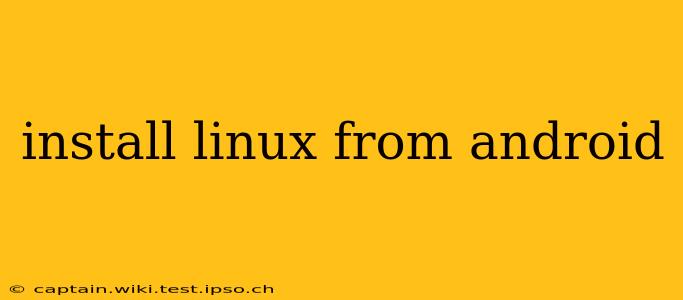Installing a full Linux distribution on your Android device isn't as straightforward as installing an app, but it's achievable with the right approach. This guide will explore different methods, addressing common concerns and offering a step-by-step walkthrough for the most popular options. Remember that this process requires a degree of technical expertise and may void your device's warranty. Proceed with caution and at your own risk.
Why Install Linux on Android?
Before diving into the how-to, let's understand the why. Why would someone want to run Linux on their Android phone or tablet? Several reasons exist:
- Access to Powerful Tools: Linux offers a vast array of command-line tools and software not readily available on Android. This is especially beneficial for developers, system administrators, and users needing specific functionalities.
- Increased Customization: Linux allows for granular control over your system, allowing for deep customization beyond what Android typically provides.
- Running Desktop Applications: While not always seamless, you can run some desktop applications within a Linux environment on your Android device, opening up possibilities unavailable through the Google Play Store.
- Security Enhancements (in some cases): For security-conscious users, a Linux environment can offer a different security model than Android.
Methods for Installing Linux on Android
There are several methods, each with its pros and cons. The most common approaches are using emulators and virtual machines (VMs), or through more advanced techniques like using a rooted device and installing a Linux distribution directly.
1. Using an Android Linux Emulator/VM
This is the easiest and safest method. Several apps in the Google Play Store emulate a Linux environment, allowing you to run Linux commands and applications within a contained space. They won't give you full access to the hardware like a full installation would but provide a good starting point for testing or simple tasks.
Pros: Easy to install, safe, and generally doesn't require root access. Cons: Performance can be limited, doesn't offer full access to hardware resources.
Some popular examples include:
- UserLAnd: A popular choice known for its relatively good performance and ease of use.
- GNURoot Debian: Provides a Debian Linux environment.
2. Using a Virtual Machine (VM)
Similar to emulators, VMs create a virtual environment to run Linux. However, VMs are generally more resource-intensive but offer better performance and more features. You'll likely need a more powerful device to run a VM effectively.
Pros: Better performance than emulators, offers more features. Cons: More resource-intensive, may require root access depending on the VM software.
3. Directly Installing Linux (Advanced Method)
This is the most complex and risky method. It usually requires a rooted Android device and significant technical knowledge. It involves flashing a custom ROM or using a tool to install a Linux distribution alongside Android. This method generally results in the highest performance but carries the risk of bricking your device if done incorrectly.
Pros: Highest performance, full access to hardware resources. Cons: Highly technical, requires root access, high risk of bricking your device, likely to void your warranty.
Important Note: This method is NOT recommended for beginners. It requires a deep understanding of Linux, Android, and the command line.
Frequently Asked Questions (FAQs)
Here are some common questions people ask about installing Linux on Android:
Can I run Android apps within a Linux environment installed on Android?
No, you cannot directly run Android apps within a Linux environment installed on Android using the methods described above. The Linux environment is separate from the Android OS.
Will installing Linux on Android damage my device?
The risk of damaging your device depends on the method used. Using an emulator or VM is generally safe. Directly installing Linux, however, carries a significant risk of bricking your device if not done correctly.
Do I need root access to install Linux on Android?
Root access is generally not required for using emulators or VMs. However, directly installing Linux usually requires root access.
What are the performance implications of running Linux on Android?
Performance will vary greatly depending on your device's specs and the chosen method. Emulators will have the lowest performance, while directly installing Linux (if successful) will yield the best, but still potentially limited, performance due to resource constraints on mobile hardware.
What Linux distributions are compatible with Android?
Several Linux distributions can be used within emulators, VMs, or through direct installation, including Debian, Ubuntu, and others. The compatibility will depend heavily on the specific method and your device's hardware.
This guide provides a general overview. Always research the specific method you choose thoroughly before proceeding. Remember to back up your data before attempting any of these installations. The complexity and risks involved make it crucial to proceed with caution and only attempt these installations if you have the necessary technical expertise.