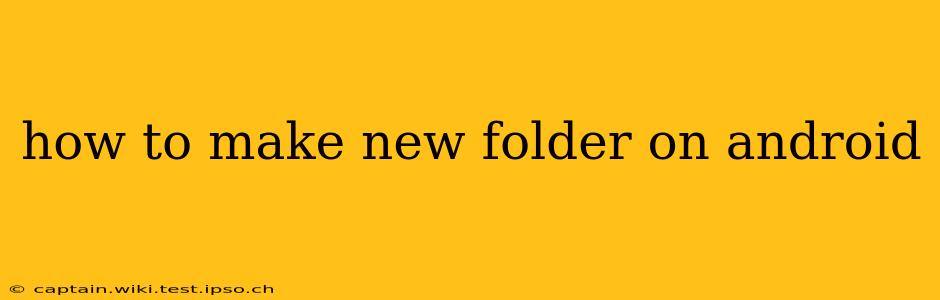Creating a new folder on your Android device is a fundamental task, useful for organizing files, photos, and apps. Whether you're using a Samsung, Google Pixel, or another Android phone, the process is generally similar. This guide will walk you through several methods, answering common questions along the way.
Where Can I Create New Folders on My Android?
You can create new folders in various locations on your Android device, depending on what you want to organize:
-
File Manager: This is the most common method. Most Android devices come with a built-in file manager (sometimes called "My Files," "Files," or similar). This app allows you to browse your device's storage and create folders within any existing directory.
-
Download Folder: You'll likely often want to organize downloaded files. You can create folders directly within your device's Download folder.
-
Specific App Folders: Some apps, like photo galleries or email clients, allow you to create folders directly within their respective interfaces. For example, you might create folders for different projects in a file management app, or albums in your photo gallery.
How to Create a New Folder Using the File Manager
This is the most versatile method for creating folders on Android. The exact steps might vary slightly depending on your device manufacturer and the file manager app you're using, but the general process remains the same:
-
Open the File Manager: Locate and open your device's file manager app. It usually has an icon depicting a folder or files.
-
Navigate to the Desired Location: Browse through your file system until you reach the location where you want to create the new folder (e.g., your Downloads folder, your internal storage, or an SD card).
-
Create a New Folder: Look for a button or icon that indicates creating a new folder. This is often represented by a "+" symbol, a folder icon with a "+" symbol, or a menu option labeled "New Folder," "Create Folder," or something similar. Tap this icon.
-
Name Your Folder: A text box will appear, prompting you to name your new folder. Type in a descriptive name, and then tap "OK" or "Create."
Your new folder is now created and ready to store your files.
Can I Create Folders Within Other Folders?
Yes, absolutely. You can create a hierarchical folder structure, placing folders within other folders for a more organized system. Just navigate to the folder where you want to create a subfolder and follow the same steps outlined above.
What if My File Manager Doesn't Have a "New Folder" Option?
Some less common or older file managers might not have a dedicated "New Folder" button. If this is the case, look for a three-dot menu icon (often indicating "More Options"). This menu may contain an option to create a new folder. Alternatively, try a different file manager app available from the Google Play Store. Many free and highly-rated file managers are available.
How to Create Folders Directly in My Downloads?
Creating folders within your Downloads folder is just like creating folders elsewhere. Navigate to your Downloads folder in your file manager app and follow the steps described above: find the "New Folder" button or option, name your folder, and tap "Create" or "OK." This is a handy way to keep downloaded files organized by type or project.
How Do I Rename or Delete a Folder?
Once you’ve created a folder, you can easily rename or delete it. Most file managers offer these options through a long-press on the folder icon. A context menu will appear, presenting options such as "Rename," "Delete," "Share," and more. Always double-check before deleting, as this action permanently removes the folder and its contents.
By following these simple steps, you can effectively organize your files and apps on your Android device. Remember, consistent organization makes finding what you need much easier in the long run.