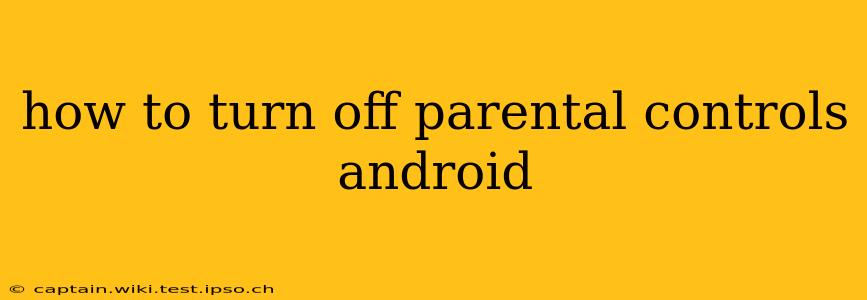Parental controls on Android devices offer peace of mind for parents, allowing them to manage their children's app usage, screen time, and online access. However, there comes a time when these controls might need to be disabled, whether it's due to a child reaching a certain age, a change in family circumstances, or simply a need for more independence. This guide details how to turn off parental controls on Android, covering various methods and common parental control apps.
What Type of Parental Controls Do You Have?
Before diving into the steps, it's crucial to identify which type of parental controls are in place on the Android device. There are several avenues:
- Google Family Link: This is Google's built-in parental control system.
- Third-Party Apps: Many apps like MMGuardian, Kaspersky Safe Kids, or Norton Family offer comprehensive parental control features. Each app has its own unique settings and removal process.
- Carrier-Provided Controls: Some mobile carriers offer parental control options directly through their accounts.
- Device Manufacturer's Controls: Some phone manufacturers integrate parental controls into their devices' settings menus.
Turning Off Google Family Link Parental Controls
Google Family Link is a widely used parental control system for Android. To disable it:
- Open the Family Link app: On the parent's device, locate and open the Family Link app.
- Select the child's profile: Choose the profile of the child whose parental controls you wish to remove.
- Navigate to settings: The exact wording may vary slightly with updates, but look for options like "Manage settings," "Settings," or similar.
- Remove parental supervision: You'll find an option to remove supervision or delete the child's profile. This will disable all Family Link controls on the child's device. Be aware: This action is usually irreversible, so ensure this is the desired outcome.
- Confirm removal: The app will likely prompt you to confirm the removal of parental controls.
What Happens After Removing Family Link?
Once Family Link is removed, the child will have full access to the device and all its features. This includes unrestricted access to apps, websites, and the Google Play Store. They will also be able to manage their own account settings.
Turning Off Third-Party Parental Control Apps
The process of disabling third-party parental control apps varies significantly depending on the specific app used. Generally, you'll need to:
- Locate the app's settings: Open the parental control app on the parent's device.
- Find the removal or uninstall option: Look for options like "Uninstall," "Remove," "Disable," or similar within the app's settings. Some apps might require a password or PIN to proceed.
- Confirm removal: The app will request confirmation before disabling the controls.
- Uninstall the app (optional): After disabling the controls, you can choose to uninstall the app from the parent's device.
Important Note: Always refer to the specific app's instructions for detailed guidance on disabling or uninstalling it.
How to Check if Parental Controls are Active?
If you're unsure if parental controls are active, look for these signs:
- Restricted access to apps or websites: The child might be unable to download certain apps or visit specific websites.
- Screen time limits: The device might automatically lock or restrict usage after a certain amount of time.
- App usage monitoring: You may find logs or reports detailing app usage on the parental control app.
- Content filtering: Certain types of content may be blocked or restricted.
What if I Forgot the Parental Control Password?
Forgetting the password can be frustrating. Most parental control apps offer a password recovery option. Check the app's settings or website for instructions on password retrieval. If all else fails, you may need to uninstall the app and reinstall it, losing any saved settings in the process.
This guide provides a general overview. The specific steps may vary depending on the type of parental controls implemented. Always refer to the official documentation or support resources for the specific app or system being used. Remember, responsible digital citizenship requires ongoing communication and collaboration between parents and children.