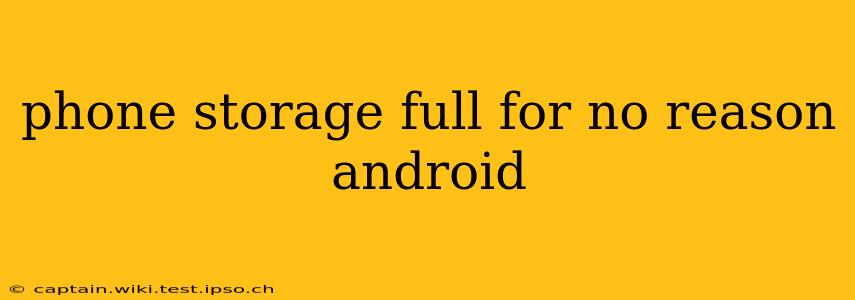Is your Android phone screaming "Storage Full!" even though you haven't downloaded anything lately? This frustrating problem is more common than you think. The good news is, there are several reasons why this happens, and thankfully, several solutions. This guide will walk you through the most common culprits and how to reclaim that precious storage space.
Why is My Android Phone Storage Full When I Haven't Downloaded Anything?
This is the million-dollar question, isn't it? The feeling of your phone being full despite seemingly having plenty of space is incredibly annoying. Several factors can contribute to this issue, and often, it's a combination:
1. System Files and Cache:
Over time, your Android operating system accumulates temporary files, cache data, and log files. These files are necessary for smooth operation but can quickly consume gigabytes of storage. This is often the biggest silent storage thief.
2. App Data:
Apps, especially games and social media platforms, store a significant amount of data locally. This includes images, videos, saved game progress, and temporary files. This data can accumulate unnoticed, especially if you're not regularly clearing app caches or uninstalling unused apps.
3. Downloaded Files:
While you might think you're mindful of downloads, many apps automatically download files without explicit permission. These files can be audio, video, images, or other types of data. Check your download folders for hidden files.
4. Photos and Videos:
High-resolution photos and videos are massive space hogs. Even if you think you've deleted some, it’s worth checking again. They often hide in various folders, backups, or cloud services.
5. WhatsApp and Other Messaging Apps:
Messaging apps, particularly WhatsApp, can consume a vast amount of storage due to media files (images, videos, voice notes) exchanged. Even deleted media files might still be stored in your phone's cache unless properly cleaned up.
What Can I Do if My Android Phone Storage is Full?
Now that we've identified the likely culprits, let's tackle some effective solutions:
1. How to Clear Cache and System Data:
Clearing the cache and temporary files is a crucial first step. The process varies slightly depending on your Android version and phone manufacturer, but generally involves:
-
Settings > Storage > Cached data: This will clear the cached data for all your apps at once. Be aware this may require you to re-login into some apps.
-
Individual App Cache: Go to Settings > Apps > [App Name] > Storage > Clear Cache. Do this for apps you suspect are using large amounts of space.
2. How to Identify and Uninstall Unused Apps:
Go to Settings > Apps. Sort apps by size to quickly identify space-consuming apps. Uninstall those you haven't used in a while. Remember to check for duplicate apps or apps you no longer need.
3. Manage Your Photos and Videos:
- Review your gallery: Delete any unnecessary photos or videos.
- Use cloud storage: Move photos and videos to cloud services like Google Photos, Dropbox, or OneDrive.
- Compress files: Consider using a photo compression app to reduce file sizes without significantly impacting quality.
4. Manage WhatsApp Storage:
- Check WhatsApp Storage Usage: Within WhatsApp, go to Settings > Storage and Data > Manage Storage. This will show you which chats are using the most space. Delete unnecessary media files or entire chats.
- Regularly clear WhatsApp cache: While less efficient than managing individual files, clearing the cache helps deal with temporary WhatsApp data.
5. Use a Storage Analyzer App:
Several third-party apps can analyze your phone's storage, identifying large files and apps consuming significant space. These apps can assist in prioritizing which files to delete or move to cloud storage.
6. Factory Reset (Last Resort):
As a last resort, a factory reset will erase all data and restore your phone to its factory settings. Back up important data before doing this! This should only be considered if all other solutions have failed.
By following these steps, you should be able to free up significant storage space on your Android phone and avoid the dreaded "Storage Full" message. Remember that proactive management is key to preventing this issue from recurring. Regularly check your storage usage, clear app caches, and uninstall unused apps to keep your Android running smoothly.