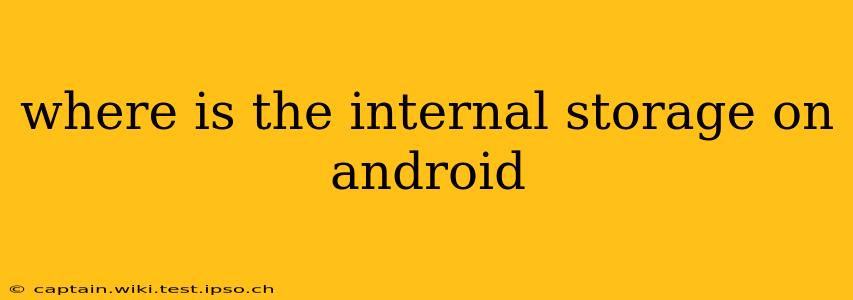Android devices utilize internal storage to hold your apps, photos, videos, downloaded files, and system data. Unlike external storage (like an SD card), internal storage is built directly into the device's hardware. Understanding where this storage is located and how to manage it is crucial for optimizing your Android experience. This guide will break down everything you need to know.
What is Internal Storage on Android?
Internal storage is the non-removable memory built into your Android phone or tablet. It's where the operating system and your apps reside, along with your data. The amount of internal storage you have varies significantly depending on the device's model and configuration (e.g., 64GB, 128GB, 256GB, etc.).
Where Can I Find My Internal Storage Settings?
Unfortunately, there isn't a single, universally consistent location for accessing detailed internal storage information on all Android devices. The presentation varies significantly depending on the Android version and the manufacturer's customized user interface (UI). However, you can generally find relevant information using these methods:
Method 1: Using the Settings App
- Open the Settings app: This is usually represented by a gear or cogwheel icon.
- Search for "Storage": Most Android versions have a search bar within the settings menu. Typing "Storage" or "Storage & USB" will usually bring up the relevant option.
- Check Storage Details: Once you find the Storage menu, you should see a breakdown of your device's total storage capacity, how much is used, and how much is available. You might also find options to manage storage space, uninstall apps, and delete files.
Method 2: Using a File Manager App
Many third-party file manager apps provide a clear overview of your internal storage. Popular options include Solid Explorer, Files by Google, and others. These apps often offer a more visual representation of your files and folders, making it easier to identify space-consuming elements.
Method 3: Checking in the "About Phone" Section (Sometimes)
Some Android versions include basic storage information within the "About Phone" or "About Tablet" section of the settings. Check this area if the methods above don't immediately reveal your internal storage details.
How Much Internal Storage Do I Have?
The amount of internal storage your Android device possesses is determined at the time of manufacture and varies considerably across models and manufacturers. Budget-friendly phones may start at 32GB or 64GB, while higher-end models offer 128GB, 256GB, 512GB, or even 1TB of internal storage. Always check the specifications before purchasing a device if storage capacity is a major concern.
How Can I Manage My Internal Storage?
If you're running low on internal storage, here are a few strategies:
1. Uninstall Unused Apps:
Remove apps you no longer use. Go to your device's app list, find unused apps, and uninstall them.
2. Delete Unnecessary Files:
Check your downloads folder and other directories for large files you no longer need. Consider deleting old photos, videos, and documents.
3. Clear App Cache and Data:
Cached data from apps can accumulate over time. Clearing cache and app data can free up significant space, although note that this will remove app preferences and settings.
4. Use Cloud Storage Services:
Services like Google Drive, Dropbox, and OneDrive allow you to store photos, videos, and documents online, freeing up space on your device.
5. Transfer Files to External Storage (if available):
If your device supports external storage (SD card), transfer media files like photos and videos to the external card.
What Happens if My Internal Storage is Full?
A full internal storage can significantly impact your Android device's performance. You may experience slowdowns, app crashes, and difficulty installing new apps or updates. Actively managing your internal storage is essential for optimal performance.
By using the methods outlined above and consistently practicing good storage management, you can maintain a healthy internal storage on your Android device and ensure a smooth user experience.