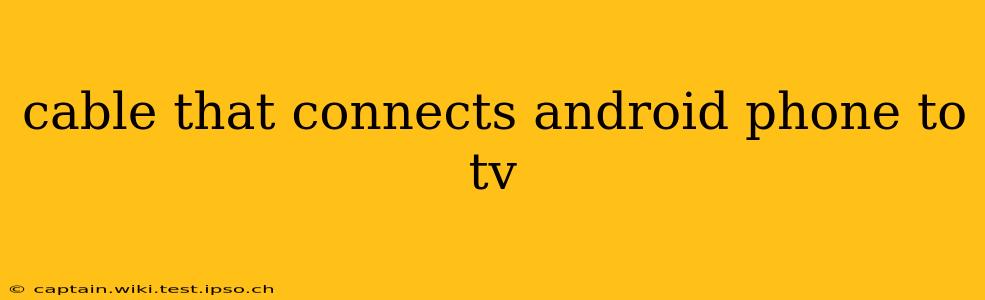Connecting your Android phone to your TV opens up a world of possibilities, from streaming your favorite shows to sharing photos with friends and family. But with so many options available, choosing the right cable can feel overwhelming. This comprehensive guide will walk you through the various ways to connect your Android phone to your TV, addressing common questions and helping you find the perfect solution for your needs.
What Cable Do I Need to Connect My Android Phone to My TV?
The answer to this depends on the ports available on both your Android phone and your TV. Most modern Android phones use a USB-C port for charging and data transfer. Your TV, however, might have a variety of input options. Let's break down the most common scenarios:
1. HDMI Connection:
- What you need: A USB-C to HDMI adapter or cable. This is often the best option for high-quality video and audio. Make sure the adapter supports the resolution your TV can handle.
- How it works: Simply plug the USB-C end into your phone and the HDMI end into your TV. Your TV should automatically detect the input.
- Pros: Excellent picture and sound quality, widely compatible.
- Cons: Can be more expensive than other options. Your phone may require specific settings to enable HDMI output.
2. MHL (Mobile High-Definition Link):
- What you need: An MHL adapter (often a USB-C to HDMI adapter labeled as MHL-compatible).
- How it works: Similar to HDMI, but requires MHL compatibility on both your phone and adapter. MHL allows for charging your phone while it's connected. Less common now.
- Pros: Charges your phone while connected (if supported).
- Cons: Less common today, might not be supported by newer phones or TVs.
3. Wireless Connections (No Cable Required):
While not a cable solution, wireless options such as Chromecast, AirPlay (if your phone and TV support it), or screen mirroring built into your phone's settings are increasingly popular alternatives and often easier than using cables. These methods usually require a Wi-Fi network.
What if My Phone Doesn't Have a USB-C Port?
Older Android phones might utilize a micro-USB port. In this case, you'll need a micro-USB to HDMI adapter. The same principles regarding HDMI compatibility and resolution apply.
How Do I Connect My Android Phone to My TV Wirelessly?
Wireless connections are increasingly popular due to their convenience. The most common methods include:
- Chromecast: A small device that plugs into your TV's HDMI port and streams content from your Android phone via Wi-Fi.
- Miracast: A wireless display technology that allows your phone to mirror its screen on your TV. Check if your TV and phone support Miracast.
- Screen Mirroring (Built-in): Many Android phones offer built-in screen mirroring capabilities through their settings. This often requires your TV to support the same technology (e.g., Miracast, Wi-Fi Direct).
Can I Use a USB Cable to Connect My Android Phone to My TV?
While a standard USB cable alone won't typically display your phone's screen on your TV, you might use it for specific tasks like transferring files. This is largely dependent on your TV's USB capabilities. Some TVs can play media files directly from a connected USB drive.
Does My TV Need Special Software or Apps to Connect to My Android Phone?
Usually, no special software is required on your TV. However, your phone might need an app or specific settings enabled to mirror or stream content to the TV, particularly for wireless options like Chromecast.
What Resolution Will I Get When Connecting My Android Phone to My TV?
The resolution you get depends on several factors: your phone's capabilities, the adapter's specifications, and your TV's maximum resolution. Generally, you should aim for an adapter that supports at least 1080p (Full HD) for a good viewing experience.
Conclusion
Choosing the right connection method for your Android phone and TV depends on your device's ports and your preferences. Weigh the pros and cons of wired (HDMI) and wireless solutions to determine the best approach. By understanding the different options, you can easily enjoy your phone's content on a bigger screen.