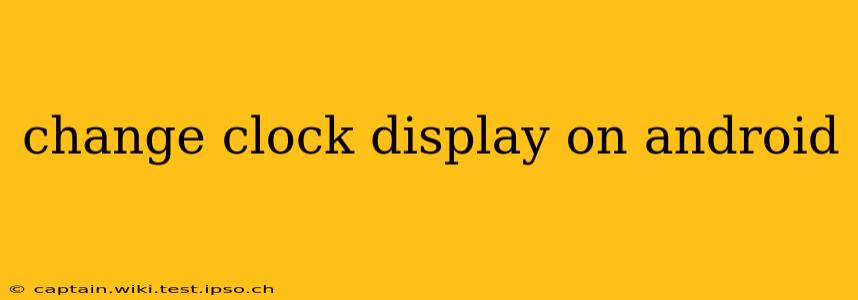Android's clock display offers a surprising level of customization, allowing you to tailor its appearance to your preferences. Whether you want a larger font, a different clock style, or to add widgets, this guide will walk you through the various methods to change your Android clock display. We'll cover different Android versions and customization options to ensure you find the perfect solution.
How Do I Change the Size of the Clock on My Android Phone?
Changing the clock size often involves adjusting your phone's overall display settings. This isn't a direct "clock size" setting, but rather manipulating the system font size and display scaling.
-
Adjusting System Font Size: Go to your phone's Settings > Display > Font size. Here, you'll find a slider or a selection of pre-set font sizes. Increasing the font size will generally make all on-screen text, including the clock, larger.
-
Display Scaling (Zoom): Some Android versions offer a "Display size" or "Screen zoom" setting within the Display settings. Increasing this setting will magnify the entire screen content, effectively enlarging the clock. Experiment with different levels to find what best suits your vision.
-
Using a Custom Launcher: If neither of the above methods provides enough control, consider installing a custom launcher like Nova Launcher or Action Launcher. These launchers offer advanced customization options, potentially including the ability to adjust the clock widget's size directly.
How Can I Change the Style of My Clock Widget?
The clock widget style is highly dependent on your phone's manufacturer and the Android version you are using. However, there are several common approaches:
-
Using Different Widgets: Your Android phone likely comes pre-installed with several clock widgets. To change the style, long-press on your home screen, select "Widgets," and scroll through the available clock widgets. Each widget may have a slightly different style, font, or display format.
-
Third-Party Clock Widgets: The Google Play Store is packed with numerous third-party clock widgets offering a wide variety of styles, including analog, digital, and even those with added features like weather displays. Search for "clock widgets" to explore your options. Remember to check reviews and permissions before installing any app.
-
Customizing Widget Appearance: Some widgets allow for additional customization within their settings. After adding a widget to your home screen, tap on it, and look for options to change the clock's color, font, and format.
Can I Change the Clock Color on My Android Phone?
Changing the clock color directly is often limited to using a custom launcher or widget. While many stock Android skins don't provide this level of direct control, using the methods outlined above offers solutions:
-
Custom Launchers: As previously mentioned, custom launchers often offer extensive theme and customization options, allowing you to change the color scheme for your clock widgets and the overall system.
-
Themed Widgets: Many third-party clock widgets from the Play Store allow you to select colors or themes to match your preference. Look for options specifically mentioning customizable colors.
-
System-Wide Themes (If Available): Some Android manufacturers provide system-wide theming options. These themes often change the overall color scheme, influencing the clock's appearance. Check your phone's settings for a "Themes" or "Display" section.
How Do I Get a Bigger Clock on My Android Lock Screen?
Enlarging the lock screen clock often relies on utilizing a different lock screen widget or a custom lock screen app.
-
Lock Screen Widgets: Similar to the home screen, explore available lock screen widgets. Some may offer larger clock displays or more customization options than the default lock screen.
-
Third-Party Lock Screen Apps: There are apps available on the Google Play Store designed to replace or enhance your Android lock screen functionality. These apps frequently offer more customization for the clock, allowing for size adjustments and other stylistic changes. Be cautious when selecting these apps and read reviews to ensure safety and performance.
By following these steps, you can significantly personalize your Android clock display, adapting its size, style, and color to your specific needs and preferences. Remember to explore the settings within each app or widget to discover its full range of customization capabilities.