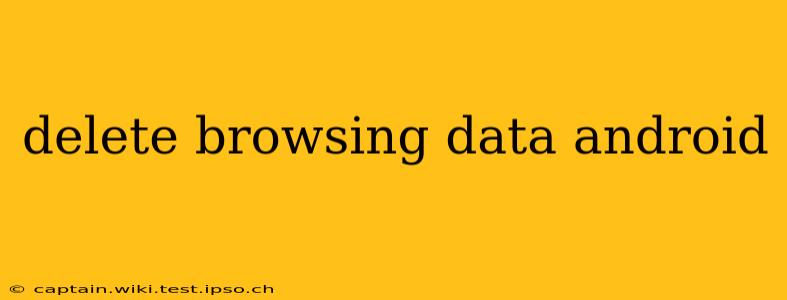Clearing your browsing data on Android is crucial for privacy, security, and maintaining optimal device performance. This guide covers various methods and addresses frequently asked questions to help you effectively manage your browsing history and other sensitive information.
What Types of Browsing Data Can I Delete?
Android offers granular control over the data you clear. You can selectively remove specific data types or opt for a complete wipe. Common data categories include:
- Browsing history: A record of all websites you've visited.
- Cookies and site data: Small files websites store on your device to remember your preferences and login information. Clearing these can require you to log in again to many sites.
- Cached images and files: Temporary files downloaded to speed up website loading. Deleting these frees up storage space.
- Passwords: Exercise extreme caution when deleting passwords. Ensure you have alternative methods of accessing your accounts before proceeding. Many browsers offer password management features that allow for easier retrieval.
- Autofill data: Information automatically filled in by your browser, like addresses and payment details.
- Other site and plugin data: This category encompasses data related to various browser extensions and plugins.
How to Delete Browsing Data in Chrome (Android)
Chrome is the most popular browser on Android. Here's how to delete browsing data:
- Open Chrome: Launch the Chrome browser app on your Android device.
- Tap the three vertical dots: Locate the three vertical dots (More options) in the top right corner of the screen.
- Select "History": Tap on "History" from the dropdown menu.
- Tap "Clear browsing data": This option is usually at the bottom of the screen.
- Choose your time range: Select the period for which you want to clear data (last hour, last day, last week, last four weeks, or all time).
- Select data types to clear: Check the boxes next to the types of data you wish to delete (browsing history, cookies, cached images and files, etc.).
- Tap "Clear data": Confirm your selection to proceed.
How to Delete Browsing Data in Other Android Browsers
The process varies slightly depending on the browser. Most browsers, however, follow a similar structure: Look for a menu (often represented by three vertical dots), find a "History" or "Clear Data" option, and then select the data you want to delete and the time range. Consult your browser's help section or settings menu for specific instructions if you encounter difficulty.
How Often Should I Delete Browsing Data?
The frequency depends on your individual needs and privacy concerns. Regularly clearing your browsing data, such as weekly or monthly, is a good practice for maintaining privacy and freeing up storage space.
Can Deleting Browsing Data Improve My Android's Performance?
Yes, deleting cached images and files can significantly improve your device's performance, especially if you have limited storage space. A cluttered cache can slow down browsing speeds and even cause app crashes.
What if I Accidentally Deleted Important Data?
Unfortunately, once data is deleted, it's typically difficult or impossible to recover. Always back up important data regularly to cloud services or other storage solutions to prevent data loss.
Does deleting browsing data affect my saved passwords?
Yes, deleting browsing data will usually delete your saved passwords unless you are using a dedicated password manager that stores them separately from the browser’s data. Be mindful of this before clearing your browsing data, particularly if you haven’t saved your passwords elsewhere.
This comprehensive guide should equip you with the knowledge to effectively manage your Android browsing data, enhancing both your privacy and device performance. Remember to always exercise caution when deleting data and consider backing up important information before proceeding.