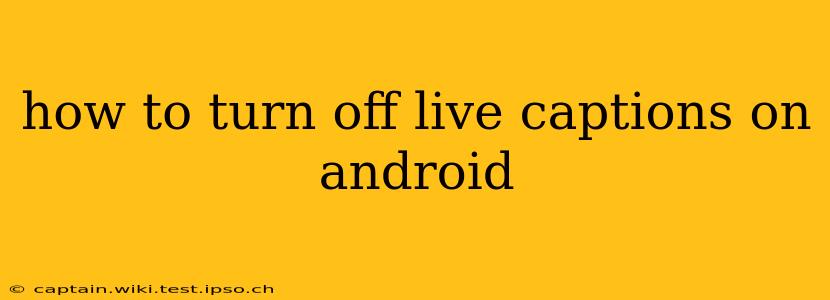Live captions are a fantastic accessibility feature on Android, automatically generating subtitles for any audio playing on your device. However, sometimes you might want to disable them. This guide will walk you through the process, covering various Android versions and scenarios.
Where are the Live Caption settings located?
The exact location of the Live Caption settings varies slightly depending on your Android version and phone manufacturer. However, the general approach remains the same.
Common Locations:
-
Settings App: The most common place to find Live Caption settings is within the main Settings app. Look for options like "Accessibility," "Sound and vibration," or "System." Within these menus, you should find a setting explicitly labeled "Live Caption."
-
Notification Panel (Quick Settings): Some Android devices allow you to toggle Live Captions on or off directly from the notification panel (often accessed by swiping down from the top of your screen). Check for a Live Caption tile. If you don't see one, you might need to add it through the "Settings" menu's "Quick Settings" or "Notification Panel" customization options.
How to Turn Off Live Captions: Step-by-Step
-
Locate the Settings Menu: Open your device's Settings app. This is usually represented by a gear or cogwheel icon.
-
Find Accessibility or Sound Settings: Depending on your Android version, the Live Caption setting may reside under "Accessibility," "Sound and vibration," "System," or a similar menu. Search for "Live Caption" if you're having trouble finding it.
-
Toggle Live Caption Off: Once you've found the "Live Caption" setting, you'll see a toggle switch (usually a slider). Simply slide the toggle to the OFF position to disable Live Captions.
-
Confirm Deactivation: After turning off Live Captions, any currently displayed captions should disappear. You may need to restart the media playback to ensure the change takes effect fully.
What if I can't find the Live Caption setting?
If you're having difficulty locating the Live Caption setting, consider these possibilities:
-
Outdated Android Version: Older Android versions may not support Live Captions. Consider updating your Android OS to the latest version available for your device. This can often be done through your device's Settings app under "System" or "About Phone."
-
Manufacturer Customization: Phone manufacturers sometimes customize the Android interface. The exact location of settings can vary. Consult your device's user manual or search online for "[your phone model] Live Captions" to find specific instructions.
-
Device Specific Limitations: Some budget Android devices may not include Live Captions support. Check your device specifications.
Troubleshooting Live Caption Issues
-
Captions are inaccurate or delayed: The accuracy of Live Captions depends on several factors, including the audio quality and the complexity of the language. These issues are usually not something you can fix through settings.
-
Captions are always on, even after turning them off: Restart your device. This often resolves temporary software glitches. If the problem persists, consider clearing the cache and data for the settings app. (Caution: This will delete any custom settings, so be sure you're comfortable with this step.)
By following these steps, you should be able to easily turn off Live Captions on your Android device. Remember to consult your phone's manual or search online for model-specific instructions if you encounter any difficulties.