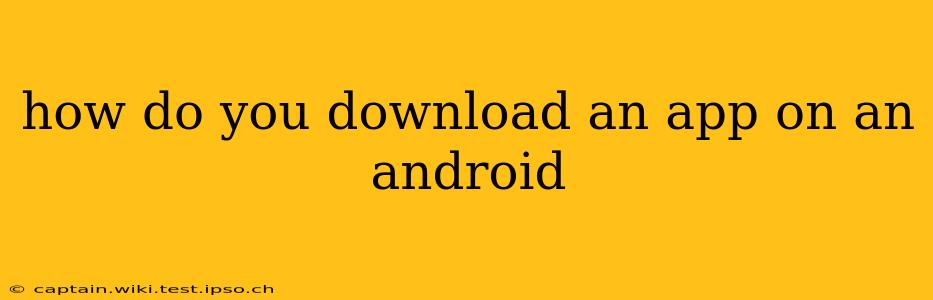How to Download an App on an Android: A Comprehensive Guide
Downloading apps on your Android device is a straightforward process, but understanding the nuances can enhance your experience and ensure you're only downloading safe and reliable applications. This guide will walk you through the steps, address common questions, and offer tips for a smooth app download experience.
1. Accessing the Google Play Store:
The primary method for downloading apps on Android is through the Google Play Store. This official app marketplace offers millions of apps, games, and other content, meticulously vetted for security and quality. To access the Play Store, simply locate its icon on your home screen or app drawer. It typically features a colorful Play Store logo. If you can't find it, search for "Play Store" using your device's search function.
2. Searching for and Selecting Your App:
Once in the Play Store, use the search bar at the top to enter the name of the app you wish to download. Be as specific as possible to avoid confusion. For example, instead of searching "weather," try searching for "AccuWeather" or "The Weather Channel."
After entering your search term, browse the results. Pay close attention to:
- App Name and Developer: Verify the app's name and the developer's name match your expectations. This helps prevent downloading imposter apps.
- App Icon and Screenshots: Examine the app's icon and screenshots to ensure it aligns with your needs and expectations.
- App Rating and Reviews: Check the app's star rating and read through some user reviews to gain insights into its functionality, usability, and potential issues.
3. Downloading and Installing the App:
Once you've found the desired app, tap on its listing. You'll then see a description, screenshots, and user reviews. If you're ready to download, tap the "Install" button. You might be prompted to accept permissions the app requires to function correctly. Carefully review these permissions before proceeding. If you're uncomfortable with any permission, reconsider installing the app.
The download process will begin, with a progress bar indicating its status. The download speed will depend on your internet connection. Once the download is complete, the app will automatically install itself. You'll then find the app's icon on your home screen or in your app drawer.
4. Managing App Downloads and Updates:
You can manage your downloaded apps through the Play Store's "My apps & games" section. Here, you can:
- Update Apps: Keep your apps up-to-date with the latest features and security patches.
- Uninstall Apps: Remove apps you no longer need to free up space on your device.
- View App Details: Access further information about each installed app.
Frequently Asked Questions:
What if I don't have enough storage space to download an app?
If you receive a "low storage" message, you'll need to free up space on your device before downloading the app. You can do this by uninstalling unused apps, deleting unnecessary files, or using a cloud storage service to move files off your device.
How can I ensure I'm downloading a safe app?
Always download apps from the official Google Play Store. Avoid downloading apps from untrusted sources, as these may contain malware or viruses. Pay attention to the app's permissions and reviews before installing it.
What should I do if an app isn't working correctly?
If an app is malfunctioning, try restarting your device. You can also check the app's settings for any issues or look for updates in the Play Store. If problems persist, contact the app developer for support.
Can I download apps from other sources besides the Google Play Store?
Technically, yes, but it is strongly discouraged. Downloading apps from outside the Play Store (sideloading) significantly increases the risk of installing malicious software. This should only be done if you understand the risks involved and are confident in the source of the app.
By following these steps and understanding these best practices, you can confidently download and enjoy apps on your Android device. Remember always to prioritize safety and security when downloading any new application.