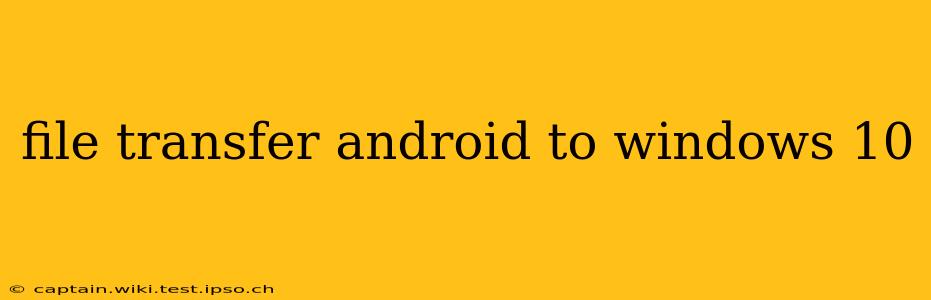Transferring files between your Android device and your Windows 10 PC is a common task, but the best method depends on your needs and the type of files you're moving. This guide explores several reliable and efficient ways to accomplish this, addressing common questions and concerns.
How to Transfer Files from Android to Windows 10?
Several methods exist for transferring files from your Android device to your Windows 10 computer. The most common include using a USB cable, cloud storage services, or wireless transfer apps.
1. Using a USB Cable: This is often the fastest and most reliable method, especially for large files.
- Connect your Android device to your Windows 10 PC using a USB cable. Ensure your phone is unlocked.
- Your PC should automatically detect your device. You might see a notification on your phone asking how you want to connect (e.g., "Charging," "File Transfer," or "Media Device"). Choose "File Transfer."
- Open File Explorer on your Windows 10 PC. Your Android device should appear as a drive (often labeled with your phone's name).
- Browse the folders on your Android device and copy or move the desired files to your PC. This works just like transferring files between any two folders on your computer.
2. Utilizing Cloud Storage Services: Cloud services like Google Drive, Dropbox, OneDrive, and others offer seamless file synchronization and accessibility across multiple devices.
- Install the cloud storage app on your Android device.
- Upload the files you want to transfer to your cloud storage account.
- Access your cloud storage account from your Windows 10 PC using a web browser or the desktop application. Download the files to your desired location.
3. Employing Wireless Transfer Apps: Several apps facilitate wireless file transfers between Android and Windows 10, eliminating the need for a cable. Popular choices include SHAREit and AirDroid. These apps typically require installation on both your Android and Windows devices. Consult the individual app's instructions for detailed steps.
What is the Easiest Way to Transfer Files from Android to Windows 10?
The easiest method often depends on individual preferences and technical comfort. For many, using a USB cable provides the quickest and most straightforward approach. Cloud services are convenient for regularly syncing files, while wireless transfer apps offer cable-free flexibility.
How Do I Transfer Photos from Android to Windows 10?
Transferring photos is similar to transferring other files. You can use any of the above methods: USB cable for quick bulk transfers, cloud services for automatic backups and online access, or wireless apps for a cable-free experience. Many cloud services also offer automatic photo backup features.
How Do I Transfer Videos from Android to Windows 10?
The same methods used for photos apply to videos. Remember that larger video files may take longer to transfer, especially using wireless methods or cloud services with limited bandwidth. Using a USB cable is generally recommended for large video files.
How Do I Transfer Large Files from Android to Windows 10?
For large files, a USB cable connection remains the most reliable and efficient method. Wireless transfers and cloud services can be significantly slower, especially with limited internet bandwidth.
Troubleshooting Tips
- Device Not Recognized: Ensure your USB cable is functioning correctly and that you've selected "File Transfer" on your Android device. Try restarting both your Android device and your PC. Check your device's USB debugging settings if necessary.
- Slow Transfer Speeds: For wireless transfers, ensure a strong Wi-Fi connection. Large files will naturally take longer. For USB transfers, make sure your cable and ports are working properly.
- Connection Issues: If using a wireless method, ensure both devices are on the same network and have the necessary apps installed and configured correctly.
By following these methods and troubleshooting tips, you can easily and efficiently transfer files between your Android device and Windows 10 PC, choosing the approach that best suits your specific needs.