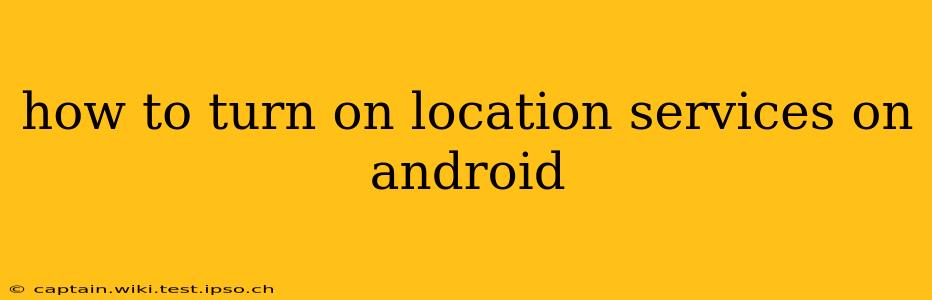Finding your way around, using location-based apps, and ensuring the security of your Android device all rely on having location services enabled. This guide will walk you through the process of turning on location services on various Android versions, troubleshooting common issues, and understanding the different location accuracy settings available.
What are Location Services?
Before diving into the how-to, it's crucial to understand what location services are. Essentially, they allow apps and the Android operating system itself to determine your device's location using GPS, Wi-Fi, mobile networks, and other sensors. This information is used for a wide array of functions, from navigating with Google Maps to checking in on social media.
How to Turn On Location Services on Android (Step-by-Step)
The exact steps might vary slightly depending on your Android version and device manufacturer, but the general process remains consistent. Here's a breakdown:
-
Access Settings: Locate the "Settings" app on your home screen or app drawer. It usually features a gear or cogwheel icon.
-
Find Location Services: Once in Settings, search for "Location" or "Location services." This might be under a section labeled "Privacy," "Security," "Connections," or a similar heading. The wording can vary between Android versions and manufacturers.
-
Turn On Location: You'll likely see a toggle switch or button next to "Location." Tap it to turn location services on. You might be prompted to confirm your choice.
-
Choose Location Accuracy (Optional): After enabling location, you'll often see options for choosing the accuracy level. These typically include:
- High accuracy: This uses GPS, Wi-Fi, and mobile networks for the most precise location data. It consumes more battery power.
- Battery saving: This primarily uses Wi-Fi and mobile networks, resulting in less precise location and lower battery consumption.
- Device only: This uses only the device's sensors, offering the least accurate location but conserving the most battery.
Select the accuracy level that best suits your needs and battery life preferences.
Troubleshooting: Location Services Not Turning On
If you're encountering problems turning on location services, here are some troubleshooting steps:
1. Check for Software Updates:
Ensure your Android version and all your apps are up-to-date. Outdated software can sometimes cause compatibility issues.
2. Restart Your Device:
A simple restart can often resolve temporary glitches that prevent location services from functioning correctly.
3. Check Location Permissions for Individual Apps:
Even if location services are enabled globally, individual apps might require specific permission to access your location. Check the app's permissions in your device's settings.
4. Airplane Mode:
Ensure Airplane Mode is turned off. Airplane mode disables all wireless connections, including those needed for location services.
5. GPS Signal:
Make sure you're in an area with a good GPS signal. Being indoors, surrounded by tall buildings, or in areas with dense foliage can weaken the signal.
How Do I Turn Location Services On for a Specific App?
Many apps require access to your location to function properly. To grant an app location access:
- Go to your device's Settings.
- Select Apps or Apps & notifications.
- Find the app you want to adjust location settings for.
- Tap on the app.
- Select Permissions.
- Find Location and toggle it on or off.
What if Location Services Still Don't Work?
If you've tried all the troubleshooting steps and still can't turn on location services, it's best to contact your device manufacturer's support or visit a nearby repair shop. The problem might be related to a hardware malfunction.
How much battery does location services use?
The battery drain from location services depends heavily on the accuracy setting you choose. High accuracy will consume significantly more battery than battery-saving mode. The more frequently apps request location data, the greater the battery drain.
Can I turn off location services completely?
Yes, you can turn off location services entirely. However, this will prevent many apps from working correctly, including navigation apps, weather apps, and apps that use location-based features.
By following these steps and troubleshooting tips, you should be able to successfully turn on location services on your Android device and enjoy the benefits of location-based features. Remember to choose an accuracy setting that balances precision with battery life.