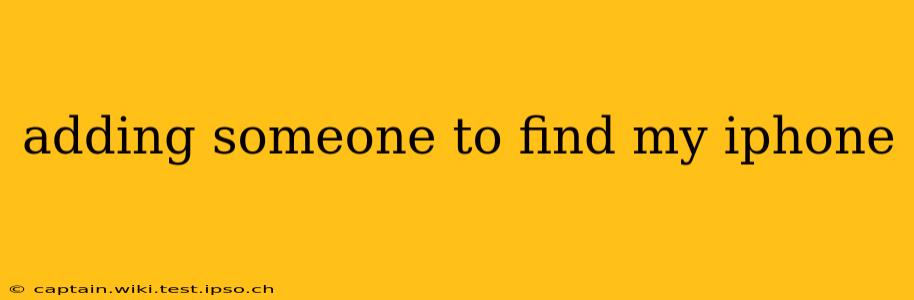Losing your iPhone is a stressful experience, but thankfully, Apple's "Find My" app offers a powerful solution. Beyond locating your own device, you can also share your location with trusted contacts, providing an extra layer of security and peace of mind for yourself and those you care about. This guide explains how to add someone to your Find My iPhone network, addressing common questions and concerns.
How to Share Your Location with Someone Using Find My?
Sharing your location through Find My is straightforward:
- Open the Find My app: Locate the app on your iPhone's home screen.
- Select the "People" tab: This tab is usually located at the bottom of the screen.
- Tap "Add Person": This will initiate the process of sharing your location with a new contact.
- Select the contact: Choose the person you wish to share your location with from your contacts list.
- Choose a sharing option: You can select "Share My Location Until I Turn This Off" for continuous sharing or "Share My Location For" and set a specific duration.
- Send the invitation: The selected contact will receive a notification inviting them to share your location. They'll need to accept the invitation to view your location on their device.
Once accepted, the person you've added can see your location on their iPhone or iPad using the Find My app.
How Long Can Someone Track My Location After I Add Them?
The duration someone can track your location depends entirely on the option you selected when sharing. If you chose "Share My Location Until I Turn This Off," they can track your location indefinitely until you choose to stop sharing. If you selected "Share My Location For," they will only be able to see your location for the specified duration (e.g., one hour, one day, etc.). Remember, you retain complete control and can easily stop sharing your location at any time.
Can Someone Track My iPhone Without Me Knowing?
No, you cannot be secretly tracked using Find My. The app requires both the invitation to be sent and accepted for location sharing to be activated. Your chosen contacts will receive a notification requesting permission to view your location. They cannot access your location without your explicit consent. Any attempts to bypass this process would be considered a privacy violation and potentially illegal.
What Happens If I Delete Someone From Find My?
Deleting someone from your Find My network immediately stops sharing your location with them. They will no longer be able to see your iPhone's location on their devices. This action is entirely under your control, providing you with flexibility and privacy management.
How to Stop Sharing Your Location With Someone?
To stop sharing your location, follow these steps:
- Open the Find My app.
- Go to the "People" tab.
- Select the person with whom you're sharing your location.
- Tap "Stop Sharing My Location."
This action immediately ceases location sharing and ensures your privacy.
Can I share my location with multiple people?
Yes, you can share your location with multiple people simultaneously. The process remains the same; simply repeat the steps outlined above for each person you wish to add. This feature is particularly useful for sharing your location with family members or close friends.
What if the person I want to share my location with doesn't have an iPhone?
Unfortunately, the Find My app requires both users to have an Apple device (iPhone, iPad, or Mac). Location sharing via Find My is currently limited to Apple's ecosystem. If your contact doesn't have an Apple device, you'll need to explore alternative methods for location sharing, such as using a different app or service compatible with both operating systems.
This guide provides a comprehensive understanding of adding someone to Find My iPhone. Remember, responsible location sharing prioritizes both your safety and the privacy of those you share your location with. Always be mindful of who you share your location with and adjust sharing settings accordingly.