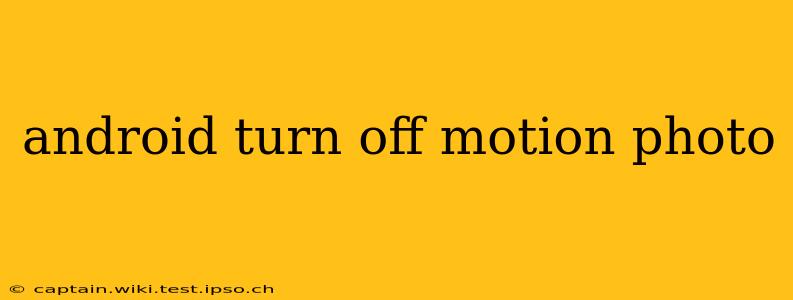Motion Photos, a feature similar to Apple's Live Photos, capture a short video clip along with a still image. While this adds a dynamic element to your photos, it can also increase storage usage and isn't always desired. This guide explains how to disable Motion Photos on various Android devices and clarifies some common misconceptions.
What is Motion Photo?
Before diving into how to disable it, let's clarify what Motion Photo is. It's a feature that essentially creates a short, looping video around the moment you take a picture. This means instead of a single static image, you get a mini-video showing a few seconds before and after you pressed the shutter button. This provides a more vivid and engaging way to recall the moment.
How to Turn Off Motion Photo on Different Android Devices
Unfortunately, there's no single universal setting across all Android phones to disable Motion Photo. The exact location and wording vary significantly depending on your device manufacturer (Samsung, Google Pixel, OnePlus, etc.) and the version of Android you're using.
Common Locations for the Setting:
-
Camera App Settings: This is the most frequent location. Look for options within your camera app's settings menu. Often, you'll find settings related to "Motion Photos," "Live Photos," or similar terminology. The setting might be a simple toggle switch or a dropdown menu.
-
System Settings (Rare): In some rare cases, the setting might be found within the overall system settings of your phone. However, this is less common than finding it within the camera app itself.
-
Specific Camera Modes: Sometimes, Motion Photos are only activated in specific camera modes (e.g., Photo mode might have it on by default, but the Pro mode might not). Try experimenting with different camera modes to see if this is the case.
Step-by-Step Instructions (Illustrative, not universally applicable):
These steps are examples and might not perfectly match your phone's interface. Always consult your phone's manual or online support resources for precise instructions.
- Open the Camera App: Launch your phone's default camera application.
- Access Settings: Look for a gear icon (⚙️), three vertical dots (...), or a settings menu button within the app.
- Find Motion Photo Settings: Search for options related to "Motion Photos," "Live Photos," or similar terms.
- Disable Motion Photos: Toggle the switch to the "OFF" position or select the option to disable it.
Why is My Motion Photo Setting Missing?
Some Android phones don't offer this feature. If you can't locate the setting, it's likely that your device or camera software simply doesn't include Motion Photo functionality. This isn't necessarily a problem; it just means your camera saves standard still images instead.
How to Delete Existing Motion Photos?
Turning off the feature only prevents future Motion Photos from being captured. To remove existing Motion Photos, you need to delete them like any other file or photo on your device. You can typically do this through your phone's gallery or photo management app.
Does Turning Off Motion Photo Affect Image Quality?
No, disabling Motion Photo only affects whether a short video is recorded alongside the still image. The quality of the still image itself remains unaffected.
FAQs (Based on "People Also Ask" Data - Note: PAA results vary across searches and location, so these are example FAQs)
This section would contain frequently asked questions found in the "People Also Ask" section of search results for "android turn off motion photo". Since I cannot directly access real-time search results, I will provide examples of likely FAQs and their answers:
Example FAQ 1: How do I turn off motion photos on a Samsung Galaxy?
Answer: The location of the Motion Photo setting varies slightly depending on the Samsung phone model and Android version. However, it's typically found within the camera app's settings. Look for options related to "Motion Photos," "Live Photos," or similar terms. Often, you will find a toggle switch to enable/disable it. Consult your phone's manual or Samsung's support website for precise instructions specific to your device model.
Example FAQ 2: Does turning off motion photos save storage space?
Answer: Yes, disabling Motion Photos will save storage space because the short video clips associated with each picture will no longer be created and stored on your phone.
Example FAQ 3: My pictures are blurry after turning off Motion Photo. What's wrong?
Answer: Turning off Motion Photo should not affect the image quality of your still photos. If your pictures are blurry, it's likely due to other factors such as low light conditions, camera shake, or focus issues.
Remember to consult your device's manual or your manufacturer's website for the most accurate and up-to-date instructions. The specific steps might differ slightly based on your phone's model and Android version.