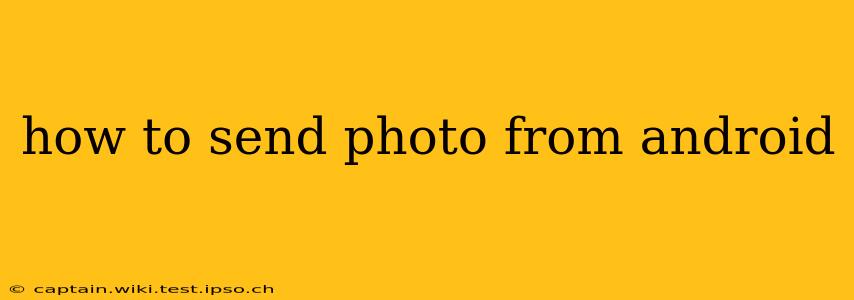How to Send Photos from Android: A Comprehensive Guide
Sending photos from your Android device is a common task, but the specific method depends on where you're sending them. This guide covers various scenarios, ensuring you can share your cherished memories seamlessly.
How do I send a photo from my Android phone to another phone?
This is arguably the most common query. The simplest method involves using messaging apps.
-
Using Messaging Apps (e.g., Messages, WhatsApp, Facebook Messenger): Most Android phones come pre-installed with a messaging app. Open the app, select the recipient, tap the attachment icon (usually a paperclip or plus sign), choose "Gallery" or "Photos," select the image(s) you want to send, and hit send. WhatsApp, Facebook Messenger, and other similar apps work similarly. The quality of the image may depend on the app's settings and your network connection.
-
Using Email: Open your email app (Gmail, Outlook, etc.), compose a new email, add the recipient's address, tap the attachment icon, select the photo from your gallery, and send the email. Keep in mind that large images can increase email size and might take longer to send or receive.
-
Using Bluetooth: If both phones have Bluetooth enabled and are within range, you can send photos directly. On your phone, go to settings, find Bluetooth, make sure it's on, and select the recipient's device from the list. Then, choose the photos you wish to share and send them. Note that Bluetooth transfer speeds can be slower than other methods.
-
Using File Sharing Apps (e.g., Nearby Share, AirDrop for Android): These apps leverage nearby devices to quickly transfer files, including photos, without needing an internet connection. Ensure that both devices have the app and Bluetooth/Wi-Fi enabled.
How do I send a photo from my Android to my computer?
Several methods facilitate transferring photos from your Android to your computer:
-
Using a USB Cable: Connect your Android device to your computer using a USB cable. Your computer should recognize your phone. Open your phone's storage (usually under "Files" or "My Files"), locate the photos you want to transfer, and drag and drop them into a folder on your computer.
-
Using Cloud Storage (e.g., Google Drive, Dropbox, OneDrive): Upload your photos to your chosen cloud storage service from your Android phone. Then, access the cloud storage from your computer to download the images. This is excellent for backing up photos and accessing them from multiple devices.
-
Using Email: As mentioned above, you can attach the photos to an email and send it to your computer's email address.
How do I send photos from my Android to a printer?
-
Direct Printing (if your printer supports it): Some printers allow direct wireless connection to Android devices. Check your printer's manual for instructions on connecting and printing photos.
-
Cloud Printing Services (e.g., Google Cloud Print): If your printer is compatible, you can upload photos to a cloud printing service and print them from your Android phone.
-
Email to Printer: Some printers have email addresses; if yours does, you can send the photos as email attachments to the printer's address.
How do I send a large photo from my Android?
Sending large photos can be challenging due to data limitations. Consider these options:
-
Compress the photo: Several apps and online tools can compress the image size without significantly impacting its quality. This reduces the file size, making it easier to send.
-
Use a cloud storage service: Upload to a cloud service and then share the link instead of the actual file.
-
Send in multiple parts: If the recipient's email has file size limitations, divide the large photo into smaller chunks before sending.
By understanding these different methods, you can confidently and efficiently send photos from your Android device to any desired destination. Remember to always consider the recipient's preferred method and the size of the photos you're sharing for optimal transfer speed and success.