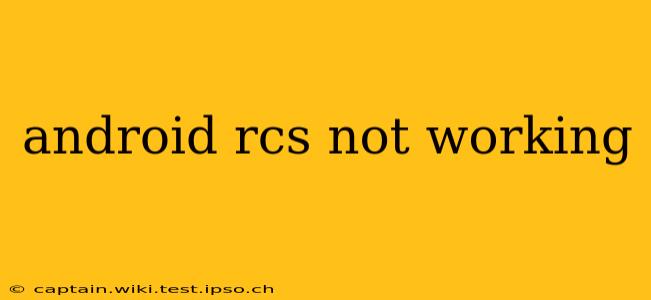Many Android users look forward to the enhanced communication features offered by Rich Communication Services (RCS). However, the experience isn't always seamless, and users often encounter issues where RCS messaging isn't working as expected. This comprehensive guide explores the common causes of RCS malfunctions on Android and provides practical troubleshooting steps to get you back to enjoying a richer messaging experience.
Why Isn't My Android RCS Working?
Several factors can prevent your Android device from utilizing RCS properly. Let's delve into the most frequent culprits:
1. Carrier Support:
This is arguably the most critical aspect. RCS functionality depends entirely on your mobile carrier's support for the technology. Not all carriers offer RCS, and even those that do may have inconsistent rollout or ongoing technical issues. Check your carrier's website or contact their customer support to verify RCS compatibility and availability in your region. This simple step often resolves the problem before more advanced troubleshooting is needed.
2. Network Connectivity:
A reliable data connection (Wi-Fi or mobile data) is essential for RCS to function correctly. Poor signal strength or network outages can disrupt RCS messaging. Ensure you have a strong and stable internet connection. Try switching between Wi-Fi and mobile data to see if that resolves the issue. Restarting your device or your modem/router can also help.
3. App Issues:
The messaging app itself might be the source of the problem. Check for updates to your default messaging app (typically Google Messages). An outdated app may lack compatibility with the latest RCS standards. Similarly, clearing the app's cache and data (be mindful this will delete your chat history) can resolve minor software glitches. As a last resort, uninstalling and reinstalling the app could also help.
4. Incorrect Settings:
Sometimes, the problem lies within the app's settings. Verify that RCS is properly enabled within your messaging app's settings. The exact location of this setting varies depending on the app and Android version, but generally, look for options related to "Chat features," "RCS," or "Advanced Messaging."
5. Account Issues:
Issues with your Google account can sometimes interfere with RCS. Ensure your Google account is properly logged in on your device and that it's active. Log out and back into your Google account to ensure a clean connection. Also check if there's any issue with Google Services in your device’s settings.
Troubleshooting Steps for Android RCS Problems
Let's break down the troubleshooting process step-by-step:
1. Verify Carrier Support for RCS:
The first and most important step is confirming that your carrier actively supports RCS. Contact your carrier's customer service or check their website.
2. Check Your Network Connection:
Ensure you have a robust and stable internet connection (either Wi-Fi or mobile data). Restart your router or phone if necessary.
3. Update Your Messaging App:
Update Google Messages (or your default messaging app) to the latest version from the Google Play Store.
4. Clear App Cache and Data:
In your Android settings, find the messaging app's settings and clear its cache and data. This might delete your chat history.
5. Reinstall the Messaging App:
If clearing the cache and data doesn't help, try uninstalling and then reinstalling the messaging app.
6. Check Your Google Account:
Ensure your Google account is properly logged in and functioning correctly. Log out and back in to refresh the connection.
7. Restart Your Phone:
A simple restart often resolves temporary software glitches.
8. Factory Reset (Last Resort):
If all else fails, a factory reset might be necessary, but remember to back up your important data beforehand.
Frequently Asked Questions (FAQ)
Why is RCS only working with some contacts? This usually indicates that the contacts you are messaging with are not using RCS-enabled devices or that their carriers don't support it.
How do I know if RCS is working? When RCS is enabled and you're messaging someone else who also has it enabled, you'll usually see a chat bubble icon indicating a higher level of functionality such as higher-quality image sharing, read receipts, and typing indicators.
Can I force RCS to work? No, you can't directly force RCS to work if your carrier doesn't support it. The entire system relies on carrier infrastructure.
By following these troubleshooting steps and understanding the underlying causes, you should be able to resolve most Android RCS issues and enjoy the improved messaging features. Remember to always check with your carrier for the most accurate information regarding RCS availability and support in your area.