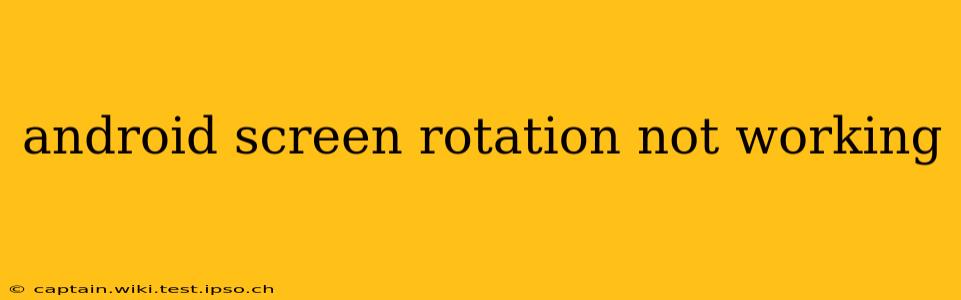Is your Android device stubbornly refusing to rotate its screen? This frustrating issue can stem from various sources, ranging from simple software glitches to deeper hardware problems. This comprehensive guide will walk you through troubleshooting steps to diagnose and fix this common Android problem. We'll cover everything from basic checks to more advanced solutions, ensuring you get your screen rotating smoothly again.
Why Isn't My Android Screen Rotating?
This is the question many Android users ask. The reasons are multifaceted, and often involve a combination of software settings and occasional hardware malfunctions. Let's explore the most common culprits.
How Do I Fix Android Screen Rotation?
Before diving into complex solutions, let's start with the simplest fixes.
1. Check the Auto-Rotate Switch:
This might seem obvious, but many users overlook it. Ensure the auto-rotate lock is disabled. The icon usually looks like a padlock with a circled arrow. It's typically found in your notification shade (swipe down from the top of your screen). Tap the icon to enable auto-rotate.
2. Restart Your Device:
A simple restart can often resolve minor software glitches that interfere with screen rotation. Power off your phone completely, wait a few seconds, and then power it back on.
3. Check Your Apps:
Certain apps might override the system's auto-rotate settings. Close any running apps, especially games or video players, that might be interfering with the rotation functionality. Force-stopping apps through your device's settings can also be helpful.
More Advanced Troubleshooting Steps:
If the basic fixes don't work, let's move on to more in-depth troubleshooting:
4. Check the Sensor Settings:
Your device relies on an accelerometer (and sometimes a gyroscope) to detect screen orientation. Make sure these sensors are functioning correctly. You can often find sensor tests within developer options (enable developer options by repeatedly tapping the "Build Number" in your device's "About Phone" section). If the sensors are faulty, a hardware repair might be necessary.
5. Update Your Software:
Outdated software can sometimes contain bugs that affect screen rotation. Check for system updates in your device's settings. Installing the latest updates might contain fixes for this issue.
6. Clear Cache and Data:
Sometimes, accumulated cache data can interfere with system functionality. Clearing the cache and data of the "Settings" app and related system apps (be cautious, backing up data is recommended) can help resolve software conflicts. This process varies depending on your device and Android version, so consulting online guides specific to your model is advised.
7. Factory Reset (Last Resort):
This is a drastic measure that should only be taken if all else fails. Before doing a factory reset, back up all your important data (photos, videos, contacts, etc.) as this process will erase everything on your phone. A factory reset will restore your device to its original factory settings, potentially resolving software issues causing screen rotation problems.
Could it be a Hardware Problem?
If none of the above solutions work, the problem may lie with the hardware itself – a malfunctioning accelerometer or gyroscope. In this case, taking your device to a professional repair shop is advisable. They can diagnose the hardware issue and determine if repair or replacement is needed.
What if the Screen Rotates Erratically?
Erratic screen rotation suggests a problem with the sensor calibration or a possible hardware fault. Try recalibrating the accelerometer (methods vary by device; search online for your phone model). If the issue persists, consider professional repair.
This guide should help you troubleshoot your Android screen rotation issues. Remember to start with the simplest steps and progressively work towards more advanced solutions. If you still face problems, professional assistance might be your best course of action.