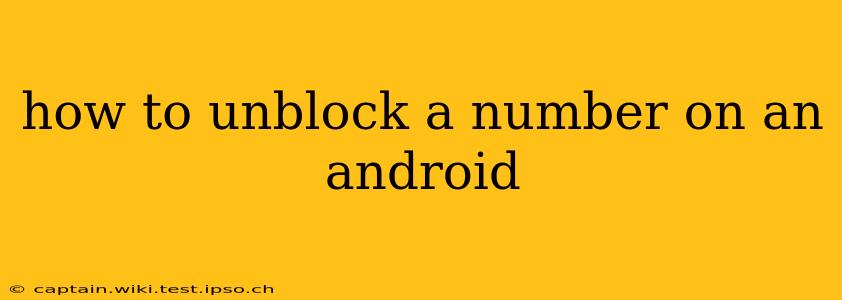Are you ready to reconnect with someone you've previously blocked on your Android device? Unblocking a number is a straightforward process, but the exact steps may vary slightly depending on your phone's manufacturer and Android version. This comprehensive guide will walk you through the various methods, ensuring you can easily restore contact with whoever you choose.
Finding the Blocked Numbers List
Before you can unblock someone, you first need to locate your phone's blocked numbers list. This list isn't always easily accessible, and its location depends on your phone's manufacturer and your phone app (whether it's the default Google Phone app, or something else).
Here are some common places to find it:
- Phone App: Open your phone app. Look for settings (usually a three-dot menu or gear icon). Within settings, search for "Blocked numbers," "Blocked contacts," or similar options. This is the most common location.
- Call Settings: Sometimes, the blocked numbers list is found within the broader call settings menu of your phone. Access your phone's settings, then look for "Call Settings" or "Phone Settings." From there, search for options relating to blocked contacts.
- Your Phone App's Specific Settings: Some third-party phone apps have unique locations for managing blocked contacts. Refer to your app's help or support documentation if you cannot find the blocked numbers list in the usual places.
How to Unblock a Number on the Google Phone App (Most Androids)
The most common phone app on Android devices is the Google Phone app. If you are using this app, the process is generally consistent across devices.
- Locate the Blocked Numbers List: Open your Phone app, tap the three vertical dots (usually in the top right corner), and select "Settings."
- Find Blocked Numbers: Look for an option labeled "Blocked numbers," "Blocked contacts," or something similar. Tap on it.
- Select the Number to Unblock: You'll see a list of blocked numbers. Find the number you want to unblock.
- Unblock the Number: Depending on the Android version and phone manufacturer, you might see an "Unblock" button next to the number or a trash can/delete icon. Tap it to remove the number from your blocked list.
What if I can't find the blocked numbers list in my Phone App?
If you're unable to find the blocked numbers list using the methods described above, try these steps:
- Check Your Phone's Manual: Your phone's user manual is a valuable resource for resolving any software or functionality questions.
- Search Online: Use a search engine and enter "[Your Phone Model] unblock number" to find specific instructions for your phone.
- Contact Your Phone's Manufacturer: If you are still having issues, consider contacting your phone manufacturer's support for assistance.
Will Unblocking a Number Automatically Restore Contacts?
Unblocking a number simply removes the block; it does not automatically restore the contact information to your contacts list. If you wish to receive calls and texts from the unblocked number again and have their contact information easily accessible, you will need to manually add or restore the contact to your contacts list.
How to Prevent Unwanted Calls and Messages Without Blocking
Blocking numbers should be a last resort. Consider these alternatives:
- Do Not Disturb Mode: This feature allows you to silence calls and notifications during specific times or from specific contacts.
- Spam Filters: Many Android phones have built-in spam filters to automatically block unwanted calls and texts.
- Third-party Apps: Several apps can provide advanced call-blocking and spam filtering features.
This guide should help you successfully unblock a phone number on your Android device. Remember that the exact steps might differ slightly, depending on your specific phone and Android version. If you still experience difficulties, consulting your phone's manual or the manufacturer's support is always a good option.