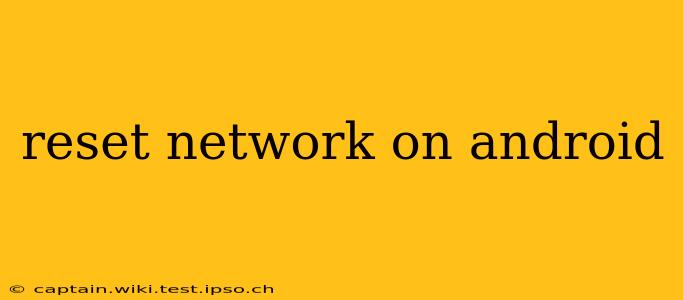Having trouble with your Android's internet connection? A network reset can often solve connectivity issues, from slow speeds to dropped calls. This guide provides a step-by-step walkthrough, covering different Android versions and addressing common concerns. We'll also tackle some frequently asked questions to ensure you're fully equipped to troubleshoot your Android's network.
Why Reset Your Android Network?
Before diving into the how-to, let's understand why you might need a network reset. Several issues can be resolved with this simple process:
- Wi-Fi connectivity problems: If you're unable to connect to Wi-Fi networks, experience slow speeds, or keep getting disconnected, a network reset can often resolve these issues.
- Mobile data issues: Problems connecting to your mobile data network, slow download speeds, or inability to send/receive messages can all point to the need for a network reset.
- Bluetooth connectivity problems: While less common, a network reset can sometimes fix Bluetooth connection issues as well.
- After installing a new app: Sometimes, a newly installed app can interfere with your network settings. A reset can clear this interference.
- After a software update: Software updates sometimes cause glitches; a network reset can help restore normalcy.
How to Reset Network Settings on Android
The exact steps may vary slightly depending on your Android version and phone manufacturer (Samsung, Google Pixel, etc.), but the general process remains consistent. This guide covers the most common methods.
Method 1: Using the Settings Menu (Most Android Versions)
- Open Settings: Find and tap the "Settings" app (usually a gear icon).
- Find Network Settings: Look for "Network & internet," "Network settings," "Wireless & networks," or a similarly named option. The exact name varies between Android versions and manufacturers.
- Find Network Reset: Within the Network settings menu, you should find an option labeled "Reset Wi-Fi, mobile & Bluetooth," "Reset network settings," or something similar.
- Confirm Reset: You'll be prompted to confirm your decision. This will erase all saved Wi-Fi passwords, paired Bluetooth devices, and mobile network settings.
- Reconnect: After the reset, you'll need to reconnect to your Wi-Fi networks and re-pair your Bluetooth devices.
Method 2: Using the Factory Reset Option (Last Resort)
This method should only be used as a last resort if the previous method doesn't work. A factory reset erases all data on your phone, so back up important information before proceeding.
- Open Settings: Access the "Settings" app.
- Find System Settings: Look for "System," "General Management," or a similar option.
- Select Reset Options: Locate and tap "Reset options," "Reset," or a similar entry.
- Choose Factory Reset: Select "Factory data reset" or "Erase all data."
- Confirm Reset: The phone will warn you about data loss. Confirm if you're ready to proceed. This will erase everything and restore your device to factory settings, including network settings.
Frequently Asked Questions (FAQs)
Will resetting my network settings delete my photos and apps?
No, resetting your network settings only affects your Wi-Fi passwords, Bluetooth pairings, and mobile network configuration. Your apps, photos, and other data remain untouched. A factory reset, however, will delete everything.
What if my network problems persist after a reset?
If the issue continues, it could be due to a problem with your internet service provider (ISP), a hardware malfunction in your phone, or a more complex software issue. Contact your ISP or a phone repair specialist for further assistance.
How do I reset my network settings on a specific Android brand (e.g., Samsung, Google Pixel)?
While the general steps remain similar, the exact menu names and locations might vary slightly between brands. Consult your phone's user manual or search online for "[Your Phone Brand] reset network settings" for more specific instructions. Many manufacturers offer detailed support documentation on their websites.
Will resetting my network settings affect my Google account?
No, resetting network settings does not affect your Google account or other online accounts. You will still be logged in, and your data will remain safe.
This comprehensive guide should help you successfully reset your Android's network settings and resolve most connectivity problems. Remember to back up your data before attempting a factory reset. If issues persist after following these steps, seeking professional help is recommended.