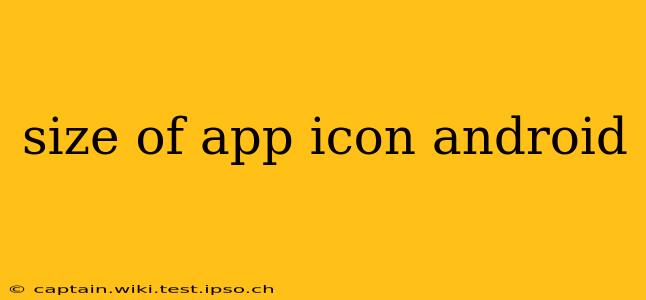Creating a compelling Android app starts with a great icon. But knowing the right dimensions for your app icon isn't always straightforward. Android supports various screen densities and sizes, requiring multiple icon variations to ensure your app looks its best on all devices. This guide will walk you through the different Android app icon sizes and best practices for creating a visually stunning and consistent experience for your users.
What are the different sizes for Android app icons?
Android uses a resource scaling system that adapts your app's assets to different screen densities. You don't provide one single icon; you provide a set of icons in different sizes and resolutions. These sizes are defined by their density, expressed as a multiplier of the baseline density (mdpi). Here's a breakdown of the common densities and their corresponding sizes:
- mdpi (Medium Density): This is the baseline density. A typical icon size here is 48 x 48 pixels.
- hdpi (High Density): 1.5x the density of mdpi. The icon size is usually 72 x 72 pixels.
- xhdpi (Extra-High Density): 2x the density of mdpi. The icon size is generally 96 x 96 pixels.
- xxhdpi (Extra Extra-High Density): 3x the density of mdpi. The icon size is typically 144 x 144 pixels.
- xxxhdpi (Extra Extra Extra-High Density): 4x the density of mdpi. The icon size is usually 192 x 192 pixels.
- Wear OS: For Wear OS devices, you'll need icons of at least 24 x 24 pixels and higher resolutions, depending on the device screen.
How many Android app icon sizes do I need?
While technically you could use just one size, it's crucial to provide all the sizes listed above for optimal display quality across the wide range of Android devices. Using just one will result in blurry or pixelated icons on many devices, creating a poor first impression and potentially impacting your app's download rate. Failure to provide the appropriate resources can lead to the system scaling your icon, often resulting in a blurry or distorted image.
What is the ideal size for my Android app icon?
While the above dimensions are the standard sizes you should provide, the ideal size often depends on the level of detail and complexity in your icon design. A simpler icon may scale well across densities with smaller files, while a more detailed icon may benefit from higher resolutions to prevent visual loss during scaling. However, it's important to maintain consistency and ensure the icon looks crisp and sharp on all devices.
What file format should I use for my Android app icons?
The recommended file format for Android app icons is PNG. PNG supports transparency, allowing for more creative design options and better integration with different backgrounds. Avoid using JPEG, as it doesn't support transparency and generally leads to larger file sizes.
Where can I find more information on Android app icon guidelines?
For the most up-to-date and comprehensive information, always refer to the official Android Developer documentation. They provide detailed specifications and best practices for all aspects of Android app development, including icon design and asset management.
This guide provides a comprehensive overview of Android app icon sizes. By following these guidelines, you can ensure your app looks its best on any device, improving the overall user experience and increasing your chances of success on the Google Play Store. Remember consistency and quality are key to a successful app icon.